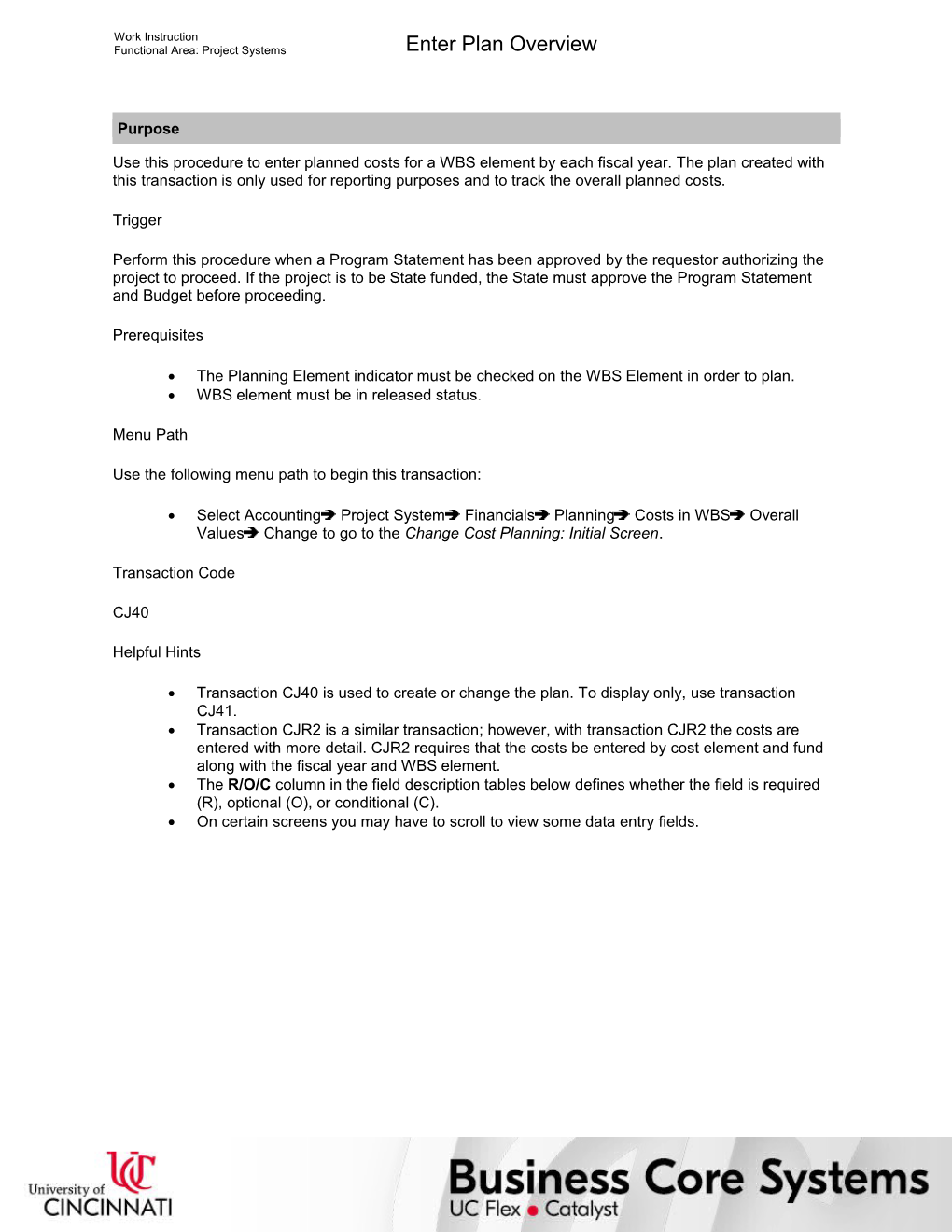Work Instruction
Functional Area: Project Systems / Enter Plan Overview
Purpose
Use this procedure to enter planned costs for a WBS element by each fiscal year. The plan created with this transaction is only used for reporting purposes and to track the overall planned costs.
Trigger
Perform this procedure when a Program Statement has been approved by the requestor authorizing the project to proceed. If the project is to be State funded, the State must approve the Program Statement and Budget before proceeding.
Prerequisites
· The Planning Element indicator must be checked on the WBS Element in order to plan.
· WBS element must be in released status.
Menu Path
Use the following menu path to begin this transaction:
· Select AccountingProject SystemFinancials PlanningCosts in WBSOverall ValuesChange to go to the Change Cost Planning: Initial Screen.
Transaction Code
CJ40
Helpful Hints
· Transaction CJ40 is used to create or change the plan. To display only, use transaction CJ41.
· Transaction CJR2 is a similar transaction; however, with transaction CJR2 the costs are entered with more detail. CJR2 requires that the costs be entered by cost element and fund along with the fiscal year and WBS element.
· The R/O/C column in the field description tables below defines whether the field is required (R), optional (O), or conditional (C).
· On certain screens you may have to scroll to view some data entry fields.
Work Instruction
Functional Area: Project Systems / Enter Plan Overview
Procedure
1. / Start the transaction using the menu path or transaction code.
2. / Perform one of the following:
If the Set Controlling Area window / Go To
Displays / Step 3
Does not display / Step 5
Set Controlling Area
3. / As required, complete/review the following fields:
/ Field / R/O/C / Description /
Controlling Area / Required / Self-contained organizational unit for cost accounting
Example:
UC
4. / Click .
Change Cost Planning: Initial Screen
5. / As required, complete/review the following fields:
/ Field / R/O/C / Description /
Project Def. / Conditional / Framework of data that is binding to the entire project.
Example:
01122
Enter the Project Definition of the WBS Element for which you want to enter the plan.
You need to enter a project definition or a WBS Element (not both).
WBS Element / Conditional / Work Breakdown Structure Element
Example:
01122Z
Enter the WBS element for which you want to enter the plan.
You need to enter a project definition or a WBS element (not both).
Currency / Optional / Monetary unit; The currency of the entity processing transactions
Example:
USD
Enter only if different from currency defined in project.
Version / Optional / In planning, versions are maintained to represent multiple scenarios based on different assumptions and conditions.
Example:
0
Enter the plan version which you will now create or change for this project. A project may have multiple versions. This field defaults with 0.
6. / Click .
Change Cost Planning: WBS Element Overview
7. / Click .
/ The system displays the message, “Planning permitted in planning elements only.”
Change Cost Planning: Annual overview
8. / Click to move to next WBS element.
Change Cost Planning: Annual overview (2)
9. / Review the information displayed.
/ Notice the changes in the WBS elem. and Cost plan fields.
10. / As required, complete/review the following fields:
/ Field / R/O/C / Description /
Cost plan / Optional / Plan/budget value of the chosen object for the period shown
Example:
2500000
Enter total planned amount for WBS element by fiscal year. If there are no planned costs, leave field blank. Utilize buttons to move between WBS elements and enter planned costs for all desired WBS elements.
11. / Click .
Change Cost Planning: Annual overview (3)
12. / Click .
Change Cost Planning: Initial Screen (2)
13. / Click until you return to the SAP Easy Access screen.
/ The system displays the message, “Data was saved.”
14. / You have completed this transaction.
8/27/2017
Ver: / 13_PS_CJ40_EnterPlanOverview_0_ProjectSystems_04.udc
© University of Cincinnati / 9/10
Work Instruction
Functional Area: Project Systems / Enter Plan Overview
Result
You have entered planned costs for a WBS element by each fiscal year.
Comments
None
8/27/2017
Ver: / 13_PS_CJ40_EnterPlanOverview_0_ProjectSystems_04.udc
© University of Cincinnati / 10/10
Enter Plan Overview