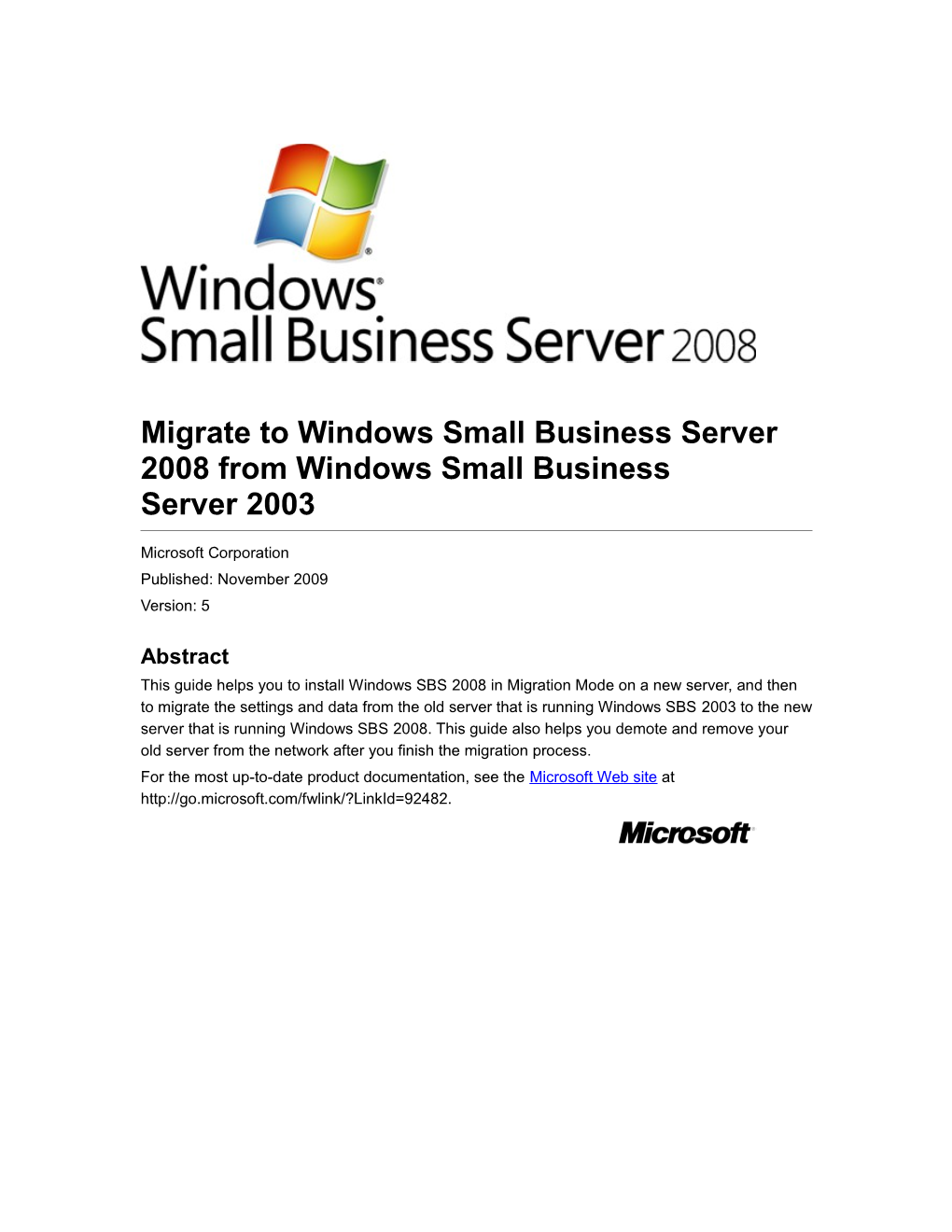Migrate to Windows Small Business Server 2008 from Windows Small Business Server2003
Microsoft Corporation
Published: November 2009
Version: 5
Abstract
This guide helps you to install Windows SBS2008 in Migration Mode on a new server, and then to migrate the settings and data from the old server that is running Windows SBS2003 to the new server that is running Windows SBS2008. This guide also helps you demote and remove your old server from the network after you finish the migration process.
For the most up-to-date product documentation, see the Microsoft Web site at
The information contained in this document represents the current view of Microsoft Corporation on the issues discussed as of the date of publication. Because Microsoft must respond to changing market conditions, it should not be interpreted to be a commitment on the part of Microsoft, and Microsoft cannot guarantee the accuracy of any information presented after the date of publication.
This White Paper is for informational purposes only. MICROSOFT MAKES NO WARRANTIES, EXPRESS, IMPLIED OR STATUTORY, AS TO THE INFORMATION IN THIS DOCUMENT.
Complying with all applicable copyright laws is the responsibility of the user. Without limiting the rights under copyright, no part of this document may be reproduced, stored in or introduced into a retrieval system, or transmitted in any form or by any means (electronic, mechanical, photocopying, recording, or otherwise), or for any purpose, without the express written permission of Microsoft Corporation.
Microsoft may have patents, patent applications, trademarks, copyrights, or other intellectual property rights covering subject matter in this document. Except as expressly provided in any written license agreement from Microsoft, the furnishing of this document does not give you any license to these patents, trademarks, copyrights, or other intellectual property.
Unless otherwise noted, the companies, organizations, products, domain names, e-mail addresses, logos, people, places, and events depicted in examples herein are fictitious. No association with any real company, organization, product, domain name, e-mail address, logo, person, place, or event is intended or should be inferred.
Your right to copy this documentation is limited by copyright law and the terms of the software license agreement. As the software licensee, you may make a reasonable number of copies or printouts for your own use. Making unauthorized copies, adaptations, compilations, or derivative works for commercial distribution is prohibited and constitutes a punishable violation of the law.
© 2009 Microsoft Corporation. All rights reserved.
Microsoft, Active Directory, Outlook, SharePoint, SQL Server, Windows, WindowsNT, and Windows Server are trademarks of the Microsoft group of companies.
UPnP is a certification mark of the UPnP Implementers Corporation.
All other trademarks are property of their respective owners.
Contents
Migrate to Windows Small Business Server 2008 from Windows Small Business Server 2003
Prepare your Source Server for Windows SBS 2008 migration
Prepare your Source Server to prepare for Windows SBS 2008 migration
Install the most recent service packs to prepare for Windows SBS 2008 Migration
Verify the network configuration to prepare for Windows SBS 2008 migration
Raise the functional level of the Active Directory domain and forest to prepare for Windows SBS 2008 migration
Use Windows SBS Best Practice Analyzer to evaluate the health of the Source Server for Windows SBS 2008 Migration
Optimize Exchange Server 2003 mailbox sizes for Windows SBS 2008 Migration
Synchronize the Source Server time with an external time source for Windows SBS 2008 migration
Run the Migration Preparation Tool for Windows SBS 2008 migration
Plan to migrate line-of-business applications for Windows SBS 2008 migration
Create a migration answer file for Windows SBS 2008 migration
Install Windows Small Business Server 2008 in Migration Mode for Windows SBS 2008 migration
Move settings and data to the Destination Server for Windows SBS 2008 migration
Change where to store data on the Destination Server for Windows SBS 2008 migration
Configure the network for Windows SBS 2008 migration
Configure the Internet address for Windows SBS 2008 migration
Move network settings for Windows SBS 2008 migration
Move certificates for Windows SBS 2008 migration
Move Exchange Server mailboxes and settings for Windows SBS 2008 migration
Remove Internet connectors for Windows SBS 2008 migration
Move POP3 connectors for Windows SBS 2008 migration
Move Exchange Server public folders for Windows SBS 2008 migration
Move Exchange Offline Address Book for Windows SBS 2008 migration
Move Exchange Server mailboxes for Windows SBS 2008 migration
Enable circular logging on storage groups for Windows SBS 2008 migration
Remove legacy Active Directory Group Policy objects and logon settings for Windows SBS 2008 migration
Remove old logon scripts for Windows SBS migration
Remove old Active Directroy Group Policy objects for Windows SBS 2008 migration
Move users' shared data for Windows SBS 2008 migration
Configure a new shared volume on the Destination Server for Windows SBS 2008 migration
Copy users' shared folders to the Destination Server for Windows SBS migration
Copy additional shared folders to the Destination Server for Windows SBS 2008 migration
Move the internal Web site for Windows SBS 2008 migration
Steps performed on the Source Server for Windows SBS 2008 migration
Steps performed on the Destination Server for Windows SBS 2008 migration
Move fax data for Windows SBS 2008 migration
Move user accounts and groups for Windows SBS 2008 migration
Enable folder redirection on the Destination Server for SBS 2008 migration
Move SQL Server data for Windows SBS 2008 migration
Install a new instance of SQL Server 2008 for Windows SBS 2008 for Windows SBS 2008 migration
Move a SharePoint instance of SQL Server 2000 Standard for Windows SBS 2008 migration
Move a SharePoint instance of SQL Server 2005 Workgroup for Windows SBS 2008 migration
Move a SQL Server 2000 instance or SQL Server 2005 instance to SQL Server 2008 for Windows SBS 2008 migration
Specify SQL Server collation settings for Windows SBS 2008 migration
MoveTerminal Service licensing server for Windows SBS 2008 migration
Finish Windows SBS 2008 migration
Demote and remove the Source Server from the network to finish Windows SBS 2008 migration
Delete the old Folder Redirection Group Policy object for Windows SBS 2008 migration
Give the built-in Administrator group the right to log on as a batch job for Windows SBS 2008 migration
Optional post-migration tasks for Windows SBS 2008 migration
Move natively joined Active Directory computer objects for Windows SBS 2008 migration
Delete DNS entries of the Source Server for Windows SBS 2008 migration
Configure Exchange POP3 connectors for Windows SBS 2008 migration
Change Exchange Server 2007 mailbox sizes for Windows SBS 2008 migration
Share line-of-business and other application data folders for Windows SBS 2008 migration
Fix client computer issues after migrating from Windows SBS 2003 Premium to Windows SBS 2008
Run the Windows SBS 2008 Best Practices Analyzer
Migrate to Windows Small Business Server 2008 from Windows Small Business Server 2003
Note
This is Version5 of this article. For the latest online version, see the Microsoft Web site ( To download the most recent printable version, see the Microsoft Web site (
Important
Unlike previous versions, the Windows® Small Business Server2008 server software (Windows SBS) requires a 64-bit server. Windows SBS2008 does not support a 32-bit processor architecture.
This guide tells you how to migrate an existing Windows SBS2003 domain to Windows SBS2008 and then to migrate the settings and data. This guide also tells you how to remove your existing server from the Windows SBS2008 network after you finish the migration.
Important
To avoid problems while migrating your existing server to Windows SBS2008, it is recommended that you read this document before you begin the migration.
Terms and definitions
Destination server: The new server where you are installing Windows SBS2008 and migrating your settings and data to.
Source Server: The existing server that you are migrating your settings and data from.
Process steps
This Migration Guide includes the following steps:
1.Prepare your Source Server for Windows SBS 2008 migration You must ensure that your Source Server and network are ready for migration. This section guides you through backing up the Source Server, evaluating the Source Server system health, installing the most recent service packs and fixes, verifying the network configuration, and raising the functional level of the Microsoft® Active Directory® Domain Services (ADDS) domain and forest. You must also run the Migration Preparation Tool on the Source Server, which updates the ADDS schema, installs an update that extends the time limit for the migration, and configures Exchange Server to support migration.
2.Create a migration answer file for Windows SBS 2008 migration An answer file is used by Windows SBS2008 Setup to automate the installation and to run Setup in migration mode. This section introduces you to the migration answer file and guides you through using the Answer File Tool to create the migration answer file.
3.Install Windows Small Business Server 2008 in Migration Mode for Windows SBS 2008 migration This section explains how to use the migration answer file to install Windows SBS2008 on the destination server in migration mode.
4.Move settings and data to the Destination Server for Windows SBS 2008 migration The Migration Wizard helps you migrate settings and data from the Source Server to Windows SBS2008. This section explains how to use the Migration Wizard and provides information about the settings and data that you can migrate.
5.Delete the old Folder Redirection Group Policy object for Windows SBS 2008 migration This is the final task to re-home the redirected folders to the Destination Server. Perform this task only if you had folder redirection enabled on the Source Server.
6.Optional post-migration tasks for Windows SBS 2008 migration After you finish migrating all settings and data to Windows SBS2008, you may want to map permitted computers to user accounts, enable folder redirection, configure POP3 connectors, or update mailbox quotas on your new server.
7.Run the Windows SBS 2008 Best Practices Analyzer After you finish migrating data and settings to Windows SBS2008, you should download and run the Windows Small Business Server2008 Best Practices Analyzer.
Prepare your Source Server for Windows SBS 2008 migration
Complete the following steps to ensure that the settings and data on your Source Server migrate successfully to the Destination Server.
1.Prepare your Source Server to prepare for Windows SBS 2008 migration
2.Install the most recent service packs to prepare for Windows SBS 2008 Migration
3.Verify the network configuration to prepare for Windows SBS 2008 migration
4.Raise the functional level of the Active Directory domain and forest to prepare for Windows SBS 2008 migration
5.Use Windows SBS Best Practice Analyzer to evaluate the health of the Source Server for Windows SBS 2008 Migration
6.Optimize Exchange Server 2003 mailbox sizes for Windows SBS 2008 Migration
7.Synchronize the Source Server time with an external time source for Windows SBS 2008 migration
8.Run the Migration Preparation Tool for Windows SBS 2008 migration
9.Plan to migrate line-of-business applications for Windows SBS 2008 migration
Prepare your Source Server to prepare for Windows SBS 2008 migration
Before you begin the migration process, you should back up your Source Server. This helps protect your data from accidental loss if an unrecoverable error occurs during migration.
To back up the Source Server
1.Perform a virus scan of all the drives and files on the Source Server.2.Perform a full backup of the Source Server. For more information about backing up Windows SBS2003, see “Backing Up and Restoring Windows Small Business Server2003” at the Microsoft Web site (
3.Verify that the backup ran successfully. To test the integrity of the backup, select random files from your backup, restore them to an alternate location, and then confirm that the backed-up files are the same as the original files.
Install the most recent service packs to prepare for Windows SBS 2008 Migration
It is highly recommended that you install the latest service packs on the Source Server. Before installing a service pack, back up your server.
To verify that your server is running Service Pack1 for Windows Small Business Server2003
1.Start the Registry Editor, and then locate the following registry entry:HKEY_LOCAL_MACHINE\SOFTWARE\Microsoft\SmallBusinesServer\ServicePackNumber
If the value is 0x00000001, Service Pack1 (SP1) for Windows SBS2003 is installed. Close the Registry Editor.
2.If SP1 for Windows SBS2003 is not installed, install it. You can download it from the Microsoft Web site (
Important
You must install SP1 for Windows SBS2003 before you install SP2 for the Windows Server®2003 operating system, to ensure that the correct version of Microsoft .NET Framework is installed.
To verify that your server is running Service Pack2 for Windows Server2003
1.Click Start, right-click My Computer, and then click Properties.2.The version of Windows SBS2003 or Windows SBS2003 R2 is displayed on the General tab, in the System section.
3.If Service Pack2 is not displayed, you must install SP2 for Windows Server2003 to avoid problems that may occur during migration. You can download SP2 for Windows Server2003 from the Microsoft Web site (
Note
If you experience network-related issues after installing this service pack, search for article936594 at the Microsoft Web Site (
Note
To learn more about the best practices and known issues related to SP2 for Windows Server2003, search for article939421 at the Microsoft Web Site (
To verify that your server is running Service Pack2 for Exchange Server2003
1.On the Source Server, click Start, and then click Server Management.2.In the Server Management navigation pane, expand Advanced Management, expand <DomainName> (Exchange), and then expand Administrative Groups.
Note
If Administrative Groups is not displayed, right-click <DomainName> (Exchange), and then click Properties. On the General tab, select Display administrative groups, and then click OK. You may need to restart the Server Management console to apply the changes.
3.Expand Exchange Administrative Group, expand First administrative group, expand Servers, right-click the server name, and then click Properties. The version is listed on the General tab.
4.If it is not installed, install SP2 for Exchange Server2003. You can download SP2 for Exchange Server2003 from the Microsoft Web site (
Note
Windows SBS2008 does not directly support migrating Windows SharePoint® Services3.0 or Windows Server Update Services3.0 from Windows SBS2003 to Windows SBS2008. For information about migrating Windows SharePoint Services3.0, see the Microsoft Web site (
To verify that your server is running Service Pack3 for Windows SharePoint Services2.0
1.Click Start, click Control Panel, and then click Add or Remove Programs.2.Click Microsoft Windows SharePoint Services 2.0, and then click Click here for support information. If the version number is11.0.8173.0, SP3 for Windows SharePoint Services2.0 is installed.
3.If it is not installed, install SP3 for Windows SharePoint Services2.0. You can download it from the Microsoft Web site (
4.Verify that the CompanyWeb site is updated correctly, by doing the following:
a.Click Start, click Administrative Tools, and then click SharePoint Central Administration.
b.On the Central Administration page, click Configure virtual server settings in the Virtual Server Configuration section.
c.On the Virtual Server List page, verify that the version for the CompanyWeb site is6.0.2.8165
5.If the version number of the CompanyWeb site is not correct, use the Stsadm.exe command-line tool to force an upgrade of the content database and the configuration database. To do this follow these steps:
a.Click Start, click Run, type cmd in the Open box, and then click OK.
b.At the command prompt, type the following lines, pressing ENTER after each line:
cd /d \Program Files\Common Files\Microsoft Shared\Web Server Extensions\60\Bin
stsadm -o upgrade -forceupgrade -url
c.Type exit, and then press ENTER to close the Command Prompt window.
To verify that Service Pack1 for Microsoft Core XML Services (MSXML)6.0 is installed
1.On the Source Server, verify that MSXML6.dll is version6.10.1129.0 or higher. MSXML6.dll is in the %SystemDrive%:\Windows\System32 folder.2.If required, you can download MSXML6.0 from the Microsoft Web site (
To verify that .NET Framework2.0 is installed
1.On the Source Server, click Start, and then click Control Panel.2.Double-click Add or Remove Programs.
3.Check whether .NET Framework2.0 is in the list of programs. If it is not, you can download it from the Microsoft Web site (
To install Service Pack2 for Microsoft SQL Server Management Studio Express
Download and install the 32-bitversion of Service Pack2 for Microsoft SQL Server® Management Studio Express (MSSMSE) onto the Source Server. You can download the service pack at the Microsoft Web site (If your Windows SharePoint Services databases have been migrated to SQL Server2000, you can also use the native SQL Server2000 Enterprise Manager in Windows SBS2003 to install the service pack.
Verify the network configuration to prepare for Windows SBS 2008 migration