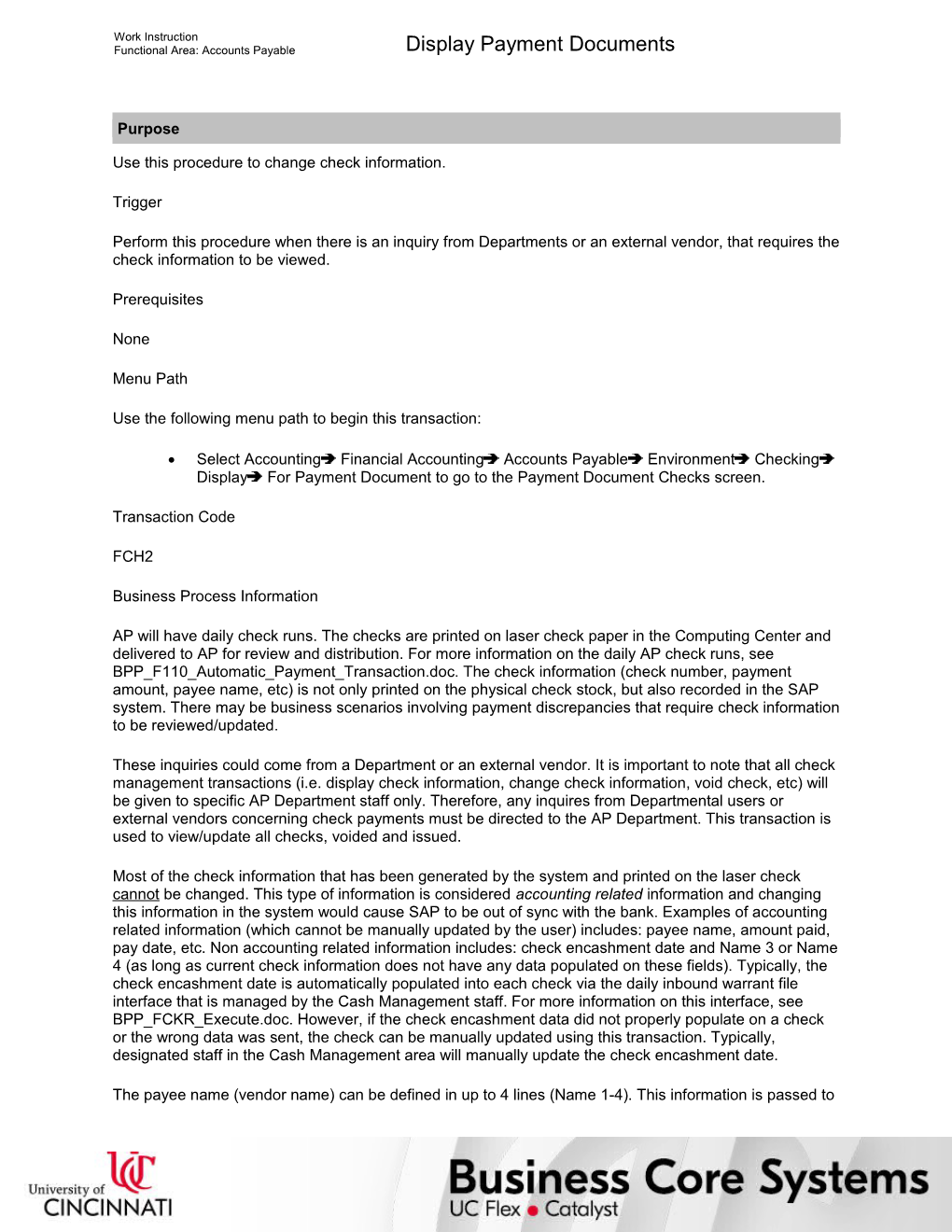Work Instruction
Functional Area: Accounts Payable / Display Payment Documents
Purpose
Use this procedure to change check information.
Trigger
Perform this procedure when there is an inquiry from Departments or an external vendor, that requires the check information to be viewed.
Prerequisites
None
Menu Path
Use the following menu path to begin this transaction:
· Select AccountingFinancial AccountingAccounts PayableEnvironmentCheckingDisplayFor Payment Document to go to the Payment Document Checks screen.
Transaction Code
FCH2
Business Process Information
AP will have daily check runs. The checks are printed on laser check paper in the Computing Center and delivered to AP for review and distribution. For more information on the daily AP check runs, see BPP_F110_Automatic_Payment_Transaction.doc. The check information (check number, payment amount, payee name, etc) is not only printed on the physical check stock, but also recorded in the SAP system. There may be business scenarios involving payment discrepancies that require check information to be reviewed/updated.
These inquiries could come from a Department or an external vendor. It is important to note that all check management transactions (i.e. display check information, change check information, void check, etc) will be given to specific AP Department staff only. Therefore, any inquires from Departmental users or external vendors concerning check payments must be directed to the AP Department. This transaction is used to view/update all checks, voided and issued.
Most of the check information that has been generated by the system and printed on the laser check cannot be changed. This type of information is considered accounting related information and changing this information in the system would cause SAP to be out of sync with the bank. Examples of accounting related information (which cannot be manually updated by the user) includes: payee name, amount paid, pay date, etc. Non accounting related information includes: check encashment date and Name 3 or Name 4 (as long as current check information does not have any data populated on these fields). Typically, the check encashment date is automatically populated into each check via the daily inbound warrant file interface that is managed by the Cash Management staff. For more information on this interface, see BPP_FCKR_Execute.doc. However, if the check encashment data did not properly populate on a check or the wrong data was sent, the check can be manually updated using this transaction. Typically, designated staff in the Cash Management area will manually update the check encashment date.
The payee name (vendor name) can be defined in up to 4 lines (Name 1-4). This information is passed to the automatic payment program via the vendor master record. Any payee name information that is passed to the check cannot be changed after the check has been printed/saved to the system. If there was no name information in one of the name fields, this field(s) can be updated using this transaction. Note that changing the name in transaction does not update the vendor master record, nor the physical check. Normally, there is no need to update the Name information on the check. If a vendor’s name is incomplete (missing Name 3 or Name 4 data, etc), the vendor’s master record is updated. If the physical check must reflect the missing information, the check is voided and reissued once the vendor master record has been updated. The only business scenario where the missing name information is updated using this transaction is for those manual Quicken checks that were printed outside of SAP.
In addition to displaying check information, this transaction also allows the user to view vendor line item reports and related payment documents.
Helpful Hints
· The R/O/C column in the field description tables below defines whether the field is required (R), optional (O), or conditional (C).
· On certain screens you may have to scroll to view some data entry fields.
Work Instruction
Functional Area: Accounts Payable / Display Payment Documents
Procedure
1. / Start the transaction using the menu path or transaction code.
Payment Document Checks
2. / As required, complete/review the following fields:
/ Field / R/O/C / Description /
Payment document no / Required / SAP document number that was generated by the system when a payment transaction was posted
Example:
200000000
Paying company code / Required / Company code that will be issuing the payment to the vendor
Example:
UC
Fiscal Year / Required / The fiscal year for which this transaction is relevant
Example:
2005
3. / Perform one of the following:
If You Want To / Then / Go To
View check information / Click . / Step 4
Change check encashment date / Click . / Step 6
Display Check Information
4. / As required, complete/review the following fields:
/ Field / R/O/C / Description /
Paying company code / Required / Company code that will be issuing the payment to the vendor
Example:
UC
Payment document no. / Required / SAP document number that was generated by the system when a payment transaction was posted
Example:
2000000045
House bank / Required / Identification for an organization's particular cash account with a financial institution; All information regarding the account is determined using this key
Example:
PNC02
Bank Key / Required / ABA routing number for a bank account
Example:
221271511
Account ID / Required / Bank account number
Example:
DISBU
Bank Account Number / Required / Bank account number
Example:
1009562557
Bank name / Required / Financial institution's name
Example:
PNC BANK N.A.
City / Required / City where company is located
Example:
PITTSBURGH
Check Number / Required / Identifying number on a check
Example:
1000008
Currency / Required / Monetary unit; The currency of the entity processing transactions
Example:
USD
Payment date / Required / Date the off cycle payment was processed
Example:
11/03/2004
Amount paid / Required / Indicates the value of the line item (in specified currency) of an accounting document
Example:
100.00
Check encashment / Conditional / Date on which the check was cashed at the bank by the payee
Example:
11/27/2004
If this field is blank it signifies that the check cashed date has not been passed from the bank.
Cash discount amount / Optional / Amount of cash discount to be applied to a purchase or sale
Example:
0.00
Extract creation / Conditional / An extract program is a download of data, a report, or anything that reads corporate data from a system’s database and pulls it onto some other storage medium (such as a disk)
Example:
11/10/2004
If this field is blank it signifies that the check information has not been extracted/passed to the bank via the outbound positive pay file interface.
Name / Required / A word or phrase that constitutes the distinctive designation of a person or thing
Example:
Palladino, Grace
City / Required / City where company is located
Example:
Crescent Springs
Payee's country / Required / Country key for the country in which the payee's business is located
Example:
US
Regional code / Required / In some countries, the regional code constitutes part of the address. Its meaning is country-specific
Example:
KY
5. / Perform one of the following:
If You Want To / Then / Go To
See the payee information that was printed on the vendor check / Click . / Step 9
See the SAP data processor who input the check transaction, in our case it will be the person who ran the payment proposal and then posted it / Click . / Step 9
View an invoice/payment line item display report for the payee (vendor) / Click . / Step 9
See the SAP generated payment document associated with a particular check / Click . / Step 9
Change Check Information / Cash Check
6. / As required, complete/review the following fields:
/ Field / R/O/C / Description /
Paying company code / Required / Company code that will be issuing the payment to the vendor
Example:
UC
House bank / Required / Identification for an organization's particular cash account with a financial institution; All information regarding the account is determined using this key
Example:
PNC02
Bank Key / Optional / ABA routing number for a bank account
Example:
221271511
Account ID / Required / Bank account number
Example:
DISBU
Bank Account Number / Optional / Bank account number
Example:
1009562557
Check Number / Required / Identifying number on a check
Example:
1000007
7. / Perform one of the following:
If You Want To / Then
Change the check encashment date / Click .
View the check information / Click .
Change Check Information / Cash Check
8. / As required, complete/review the following fields:
/ Field / R/O/C / Description /
Check encashment / Conditional / Date on which the check was cashed at the bank by the payee
Example:
11/27/2004
This change ability will not be given to AP staff but instead only to Cash Management staff. The check encashment data is typically populated during the periodic inbound warrant interface (managed by the Cash Management staff).
Payee Name / Conditional / Name of person receiving payment, defaults to employee's name
Example:
This field will allow manual update only when the field has no value already populated (from the vendor master record).
9. / Perform one of the following:
If You / Then
Have made changes to the check information and want to save the changes / Click .
Want to exit the transaction / Click .
10. / Click until you return to the SAP Easy Access screen.
11. / You have completed this transaction.
8/10/2017
Ver: / 04_AP_FCH2_DisplayPaymentDocuments_0_CheckManagement.udc
© University of Cincinnati / 9/10
Work Instruction
Functional Area: Accounts Payable / Display Payment Documents
Result
You have displayed payment document checks.
Comments
None
8/10/2017
Ver: / 04_AP_FCH2_DisplayPaymentDocuments_0_CheckManagement.udc
© University of Cincinnati / 10/10
Display Payment Documents