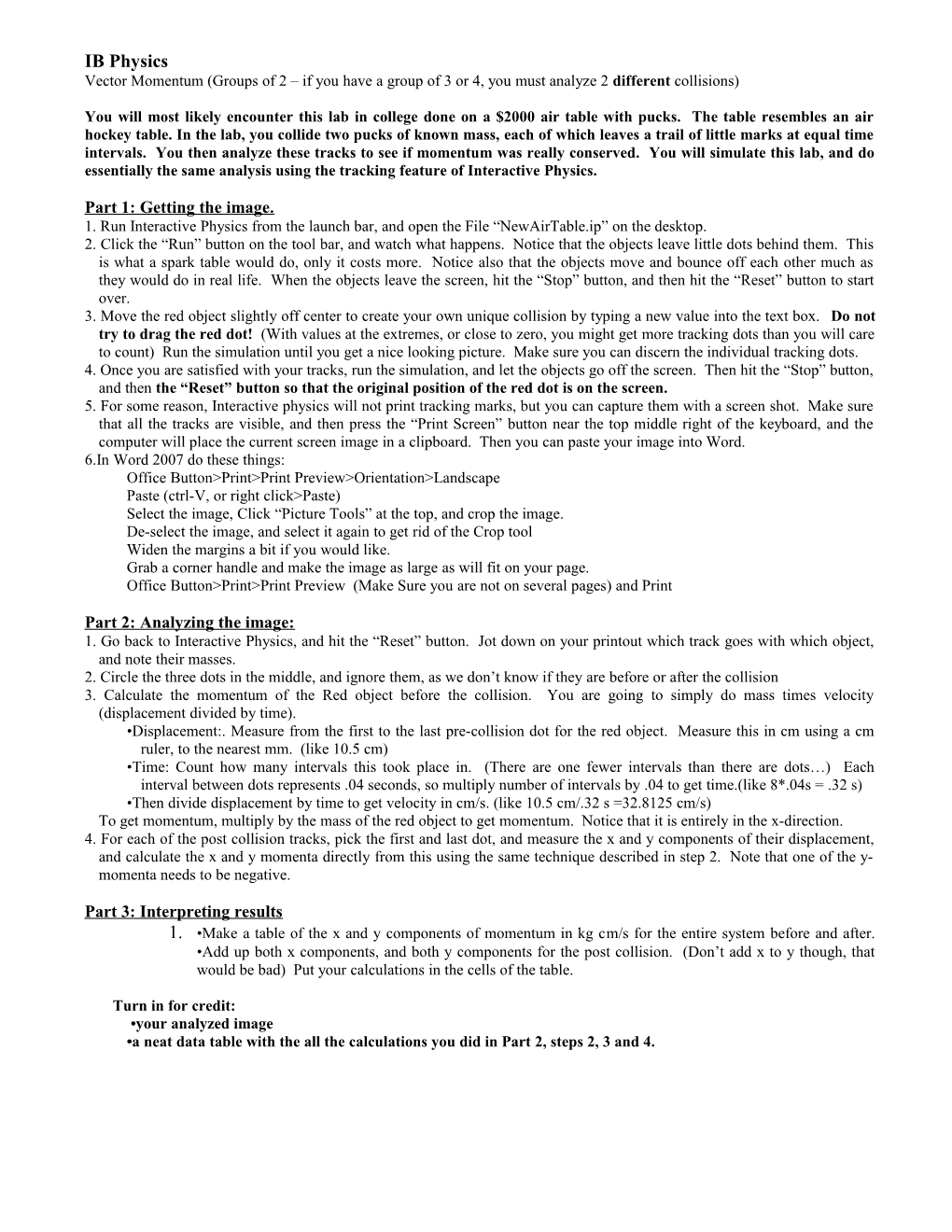IB Physics
Vector Momentum (Groups of 2 – if you have a group of 3 or 4, you must analyze 2 different collisions)
You will most likely encounter this lab in college done on a $2000 air table with pucks. The table resembles an air hockey table. In the lab, you collide two pucks of known mass, each of which leaves a trail of little marks at equal time intervals. You then analyze these tracks to see if momentum was really conserved. You will simulate this lab, and do essentially the same analysis using the tracking feature of Interactive Physics.
Part 1: Getting the image.
1. Run Interactive Physics from the launch bar, and open the File “NewAirTable.ip” on the desktop.
2. Click the “Run” button on the tool bar, and watch what happens. Notice that the objects leave little dots behind them. This is what a spark table would do, only it costs more. Notice also that the objects move and bounce off each other much as they would do in real life. When the objects leave the screen, hit the “Stop” button, and then hit the “Reset” button to start over.
3. Move the red object slightly off center to create your own unique collision by typing a new value into the text box. Do not try to drag the red dot! (With values at the extremes, or close to zero, you might get more tracking dots than you will care to count) Run the simulation until you get a nice looking picture. Make sure you can discern the individual tracking dots.
4. Once you are satisfied with your tracks, run the simulation, and let the objects go off the screen. Then hit the “Stop” button, and thenthe “Reset” button so that the original position of the red dot is on the screen.
5. For some reason, Interactive physics will not print tracking marks, but you can capture them with a screen shot. Make sure that all the tracks are visible, and then press the “Print Screen” button near the top middle right of the keyboard, and the computer will place the current screen image in a clipboard. Then you can paste your image into Word.
6.In Word 2007 do these things:
Office ButtonPrintPrint Preview>Orientation>Landscape
Paste (ctrl-V, or right click>Paste)
Select the image, Click “Picture Tools” at the top, and crop the image.
De-select the image, and select it again to get rid of the Crop tool
Widen the margins a bit if you would like.
Grab a corner handle and make the image as large as will fit on your page.
Office Button>Print>Print Preview (Make Sure you are not on several pages) and Print
Part 2: Analyzing the image:
1. Go back to Interactive Physics, and hit the “Reset” button. Jot down on your printout which track goes with which object, and note their masses.
2. Circle the three dots in the middle, and ignore them, as we don’t know if they are before or after the collision
3. Calculate the momentum of the Red object before the collision. You are going to simply do mass times velocity (displacement divided by time).
•Displacement:. Measure from the first to the last pre-collision dot for the red object. Measure this in cm using a cm ruler, to the nearest mm. (like 10.5 cm)
•Time: Count how many intervals this took place in. (There are one fewer intervals than there are dots…) Each interval between dots represents .04 seconds, so multiply number of intervals by .04 to get time.(like 8*.04s = .32 s)
•Then divide displacement by time to get velocity in cm/s. (like 10.5 cm/.32 s =32.8125 cm/s)
To get momentum, multiply by the mass of the red object to get momentum. Notice that it is entirely in the x-direction.
4. For each of the post collision tracks, pick the first and last dot, and measure the x and y components of their displacement, and calculate the x and y momenta directly from this using the same technique described in step 2. Note that one of the y-momenta needs to be negative.
Part 3: Interpreting results
- •Make a table of the x and y components of momentum in kg cm/s for the entire system before and after. •Add up both x components, and both y components for the post collision. (Don’t add x to y though, that would be bad) Put your calculations in the cells of the table.
Turn in for credit:
•your analyzed image
•a neat data table with the all the calculations you did in Part 2, steps 2, 3 and 4.