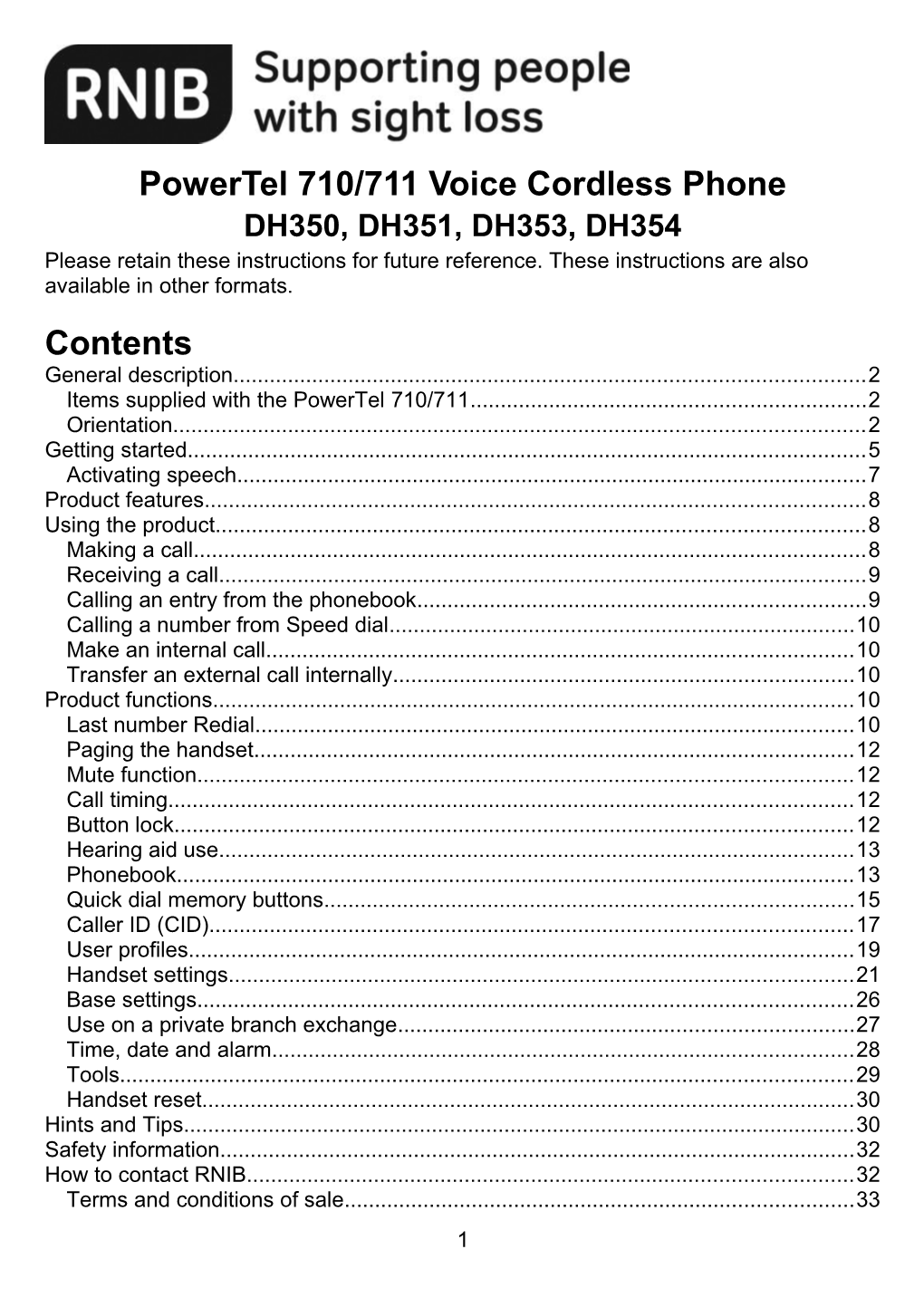PowerTel 710/711 Voice Cordless Phone
DH350, DH351, DH353, DH354
Please retain these instructions for future reference. These instructions are also available in other formats.
Contents
General description
Items supplied with the PowerTel 710/711
Orientation
Getting started
Activating speech
Product features
Using the product
Making a call
Receiving a call
Calling an entry from the phonebook
Calling a number from Speed dial
Make an internal call
Transfer an external call internally
Product functions
Last number Redial
Paging the handset
Mute function
Call timing
Button lock
Hearing aid use
Phonebook
Quick dial memory buttons
Caller ID (CID)
User profiles
Handset settings
Base settings
Use on a private branch exchange
Time, date and alarm
Tools
Handset reset
Hints and Tips
Safety information
How to contact RNIB
Terms and conditions of sale
General description
The only cordless telephone where all the buttons, phonebook details, call list, Caller ID and menu commands are announced in a clear English female voice. The phone sits securely in the sturdy base unit and has a well spaced big button keypad making this cordless telephone a great addition to any home. Other features include a 200 name phonebook, quick dial memory buttons and a boost volume option.
Please note: These instructions describe each function based on the speech feature being deactivated. However, when the speech is fully activated each function detailed in these instructions will be spoken by the telephone. To activate the speech feature, press and hold the Call transfer button (top right, above earpiece) for ten seconds, then press the left soft key A to select the Simple menu speech option, or soft key B to select Full menu speech. For more information please see the section Activating speech.
Items supplied with thePowerTel 710/711
1x PowerTel 710/711 cordless handset
1x PowerTel 710/711 base
1x Mains power adaptor
1x Telephone line cord (Not available with the PowerTel 711)
1x Battery cover
1x Belt clip
3x AAA Rechargeable NiMH batteries
Please note: When you receive your phone you will find that there is a protective film over the handset's display which will need removing.
Orientation
Cordless handset
Front
Place the handset in front of you so that the buttons are facing towards you. Starting at the very top edge of the phone, in the centre is an LED light which glows white when the phone is ringing. Below this, at the top of the front of the handset is a circular recess with seven small holes, which is the earpiece for listening to callers.
Located around the earpiece are four small round buttons. The top left has 1 on it and is Memory button 1, the top right has an arrow pointing right and is the Call transfer button. This button is also the shortcut key to activate or deactivate Voice function when held for 10 seconds. The bottom left has 2 on it and is Memory button 2, and the bottom right has 3 on it and is Memory button 3.
Beneath these is the LCD display screen, which shows numbers and information in bold black text on an orange lit background when the phone is switched on.
Directly below the LCD screen and positioned centrally is a large, round navigation button, comprising four arrow style options, each marked with a slight recess. The top option is UP/Redial, and the bottom is Down/Calls list/Equalizer. The right arrow option is the Recall button, and the left is the Internal key.
Situated to the left and right of the large navigation button are two small round buttons marked A and B. Button A on the left side is the Left soft key and opens the menu when the phone is in standby mode. It is also used to go back out of menu options. Button B to the right is the Right soft key used for Phonebook/Save/Ok and is used in conjunction with the menus/functions provided in the bottom right corner of the LCD screen.
Below these buttons and either side of the lower end of the large navigation button are two larger round buttons. The one to the left side is the External call/Handsfree button and is marked with a tactile image of a Green phone and speaker. The button to the right is the End call button and is marked with a tactile image of a red phone. This button can also be used to exit out of any of the menu options and to return to the home screen.
Below these function buttons are four rows of three round buttons. These twelve buttons are white with large black numbers or symbols and make up the numeric button pad. The first row of three buttons from left to right is 1, 2 and 3. The second row is 4, 5 (has a small tactile dot) and 6 and the third row is 7, 8 and 9. The fourth and last row is Star (*), 0 and Hash (#).
The Star (*) is also a shortcut button to turn the Ringer on/off and the Hash (#) is also the Keylock button.
Below the 0 button is an oval recess with a small hole. This is the microphone.
Back
Turn the handset over and you will notice a circular cluster of holes towards the top of the handset. This is where the speaker is located.
Below the speaker and forming the bottom half of the back of the handset is the battery compartment cover. The opening to this cover is denoted by a semi-circular recess at the top of the cover (in the middle of the handset).
Left edge
With the front of the phone facing towards you, on the left edge, towards the top is the boost button used to amplify the sound. This is marked with a small soft tactile dot. Below it is the LED. Below this is the Profile Setting button, which has a white circular dot printed on it.
Please note: If you do not have a hearing impairment please do not use the boost button, as it could potentially damage your ear.
Right edge
Towards the top of this edge is a recessed round socket for a headphone jack. Below this are two round volume buttons of the same size and texture. The top one is the Volume Up (+) button and below this is the Volume Down (-).
Bottom edge
On the bottom edge of the handset are two recesses with silver coloured pins in them. These connect the handset to the base for charging.
LCD screen
At the top right of the LCD screen an icon shows the battery charge. This icon will continue to flash as long as the handset is charging.
The top left icon shows the signal strength, and whether the handset is in range of the base.
The main area is across the centre of the screen, this displays informationincluding:
- Telephone number being dialled
- Caller ID information
- Phonebook
- Menu information
In standby mode the screen will display:
- The handset number e.g. "PowerTel n" (where n is 1, 2, 3, 4 or 5)
- The time (the default is 24-Hour)
Please note: You need to set the correct date and time to gain full functionality.
Base
Top
Place the base on a table in front of you so that the sockets on the back edge are facing away from you, and you will notice that the front of the unit slopes towards you.
A large, oval-shaped recess in the middle of the base is the handset's cradle. At the bottom of the recess are two raised contacts that connect with the pins on the bottom edge of the handset when the handset is placed in the cradle.
Towards the front edge of the base, in front of the cradle is a circular button with an image of sound waves on. When pressed, this enables the user to Page the handset.
Beneath this button, on the front edge of the base is a rectangular LED light. This lights red to signify Incoming call/ Charging/Line in Use.
Bottom
Turn the base over. On the bottom of the base are four circular, non-slip feet, one in each corner.
Back edge
On the left side of the back panel is a round cluster of small holes which is the speaker phone.
Along the bottom right edge of the base is a recessed area containing three sockets. From left to right these are; a round power socket to connect the mains power adaptor to. The middle square socket is the telephone line cord jack and the small round socket on the far right hand side is marked VIB and is a socket for a Vibrate Pad (not supplied.)
Getting started
Installation
Ensure you situate the base close enough to the power socket so that the cable from the mains power adaptor will reach safely without stretching. Also, the mains power needs to be easily accessible in case it needs disconnecting.
Make sure the base is at least one meter away from other electrical products, such as a TV, radio and monitors, so as to avoid interference. Also, avoid direct heat and sunlight.
Caution: It is advised that you place the base on a table cloth or something similar, as the rubber non-slip feet can mark some surfaces.
Handset range
The telephone has a range of 50 metres indoors and up to 300 metres outdoors. The range will be reduced when there is no clear line of sight between the base and handset.
Place the base as high as practically possible to ensure the best signal between the base and the handset. If the phone is out of range, 'Searching' will appear on the LCD display. You will need to move closer to the base or the telephone might be disconnected.
Batteries
Insert the three AAA rechargeable batteries (supplied) into the handset. Turn the handset over and remove the battery cover by pressing down on the top edge of the battery cover, where there is a small, semi-circular recess, and slide the cover down and away from the handset. Once it is loose you can pull it away from the handset.
Insert the negative (flat) end of eachbattery against the spring within the battery compartment. Once you have installed the batteries replace the battery cover.
Replacement batteries are available from RNIB (product code CP24).Please note: RNIB does not guarantee batteries.
Battery use
The battery status icon is continuously displayed in the top right corner of the LCD screen. The icon indicates the level of battery power. The "fuller" the battery status icon is, the more fully charged the battery is and the longer it will last.
When the battery is too weak for the telephone to operate, the handset will automatically switch off. Place the handset on the base to charge the battery. Under the ideal conditions the handset battery should give about 10 hours talk time or 100 hours standby on a single charge.
Important: When battery power is very low, an almost empty battery sign will flash on the LCD. The handset must be recharged immediately. Replace the handset on the base.
Setting up
Connect the telephone line cord to the square socket located on the back edge of the base using the smaller modular plug. Connect the plug at the other end of the telephone line cord into the wall (PTT) socket.
Important! If you don't use the supplied telephone line cord, the telephone might not get a dial tone or connect to the telephone network.
Connect the mains power adaptor cable to the power socket on the base using the small, round plug. Connect the plug of the mains power adaptor to a mains socket and switch the power on.
Place the handset into the base cradle, and a short beep will be heard. The battery status icon will be displayed on the LCD. Once the handset is fully charged, a full battery icon will be displayed at the top centre of the LCD.
The telephone has an automatic charging control to avoid excessive charging.
Before the handset can be used, it must be charged for a minimum of 16 hours on the PowerTel 710/711 base.
Attach the belt clip
To attach the belt clip that is included with the phone, turn the handset over so the back of the phone is facing you. Slide the sides of the belt clip over the top of the phone and secure into the two recesses located at either side towards the top of the handset.
Activating speech
Please note: When you receive your phone the voice prompt will be set to OFF.
You have the option to select a spoken menu guidance which will assist you through the menu steps and guide you through the operation of the handset and the system.
There are two kinds of voice menu to select; Full and Simple.
- The Full voice menu mode, when set to ON, will announce the function of all buttons.
- The Simple voice menu mode, when set to Simple, the Talking Buttons, Talking Caller ID or name spell announcement will be the same as the full voice menu.
During menu operation only the top level menu functions will be read out. The next level will not have any voice prompt.
- Press and hold the Call transfer button (top right, above earpiece) for ten seconds to access the Voice Prompt menu.
- Press the left soft key A to select the Simple menu speech option, or soft key B to select Full menu speech.
Alternatively you can go through the menu options to activate the speech:
- Press the left soft key A to open the menu list.
- Scroll through the menu options using UP/Redial and DOWN/Calls list/Equalizer until you highlight Tools.Press Phonebook/Save/Ok buttonmarked B to select.
- Scroll through the menu options using UP/Redial and DOWN/Calls list/Equalizer until you highlight Voice Prompt.Press Phonebook/Save/Ok buttonmarked B to select.
- Scroll through the menu options using UP/Redial and DOWN/Calls list/Equalizer until you highlight On, Off or Simple. Press Phonebook/Save/Ok buttonmarked B to select.
There are three features included within the Voice Prompt feature:
1) Talking Caller Display
When an incoming call includes the caller display number, the unit will announcethe telephone number once. The handset will then continue to play the pre-set ringtone as usual.
If the incoming telephone number matches a number stored in the phonebook, for example Jenny Smith, then during the incoming ringing, the handset will spell the name first, J-e-n-n-y-space-S-m-i-t-h, and then continue with the pre-set ringtone as usual.
If the incoming telephone number matches one of your stored phonebook entries with an assigned Voice recording, then during the incoming call the handset will play your pre-recorded voice tag using it as the ring tone.
2) Phonebook searching and editing
When storing a name in the phonebook the handset will announce each alphabetical character for every button operation.
When you want to access the phonebook, you can either use the alphabeticalcharacter to search the first letter of the name or by using the UP/Redial and DOWN/Calls arrow buttons.
Using an alphabet character; when selecting the required character, the handset will spell the stored name after a two second delay.
Alternatively by using the UP/Redial and DOWN/Calls arrow buttons the handset will announce the first letter after one second delay.
3) Talking Buttons
When the handset is in stand-by mode, operation of some buttons will announceits related function in order to remind the user which function is being accessed.
Product features
- Full vocalisation of incoming call numbers and up to 13 pre-recorded phonebook names
- Voice function can be turned ON/OFF
- Connect up to four additional handsets to the main PowerTel 710 unit (giving five handsets in total)
- Two programmable personalised volume/tone/boost settings
- Handsfree speakerphone
- Caller ID with memory of last 30 incoming numbers
- 200 name and number phonebook
- Choice of five languages
Using the product
Making a call
- Pick up the handset.
- Enter the desired number on the numeric button pad and the number will be spoken (if speech is activated).
- To dial press the left green phone symbol External call/Handsfree button.
- To end the call, press the right red phone symbol End call button.
Please note: You can alter the receiving volume during a call by using the Volume up (+) and Volume down (-) buttons on the right edge of the phone. The selected volume level is displayed on the LCD.