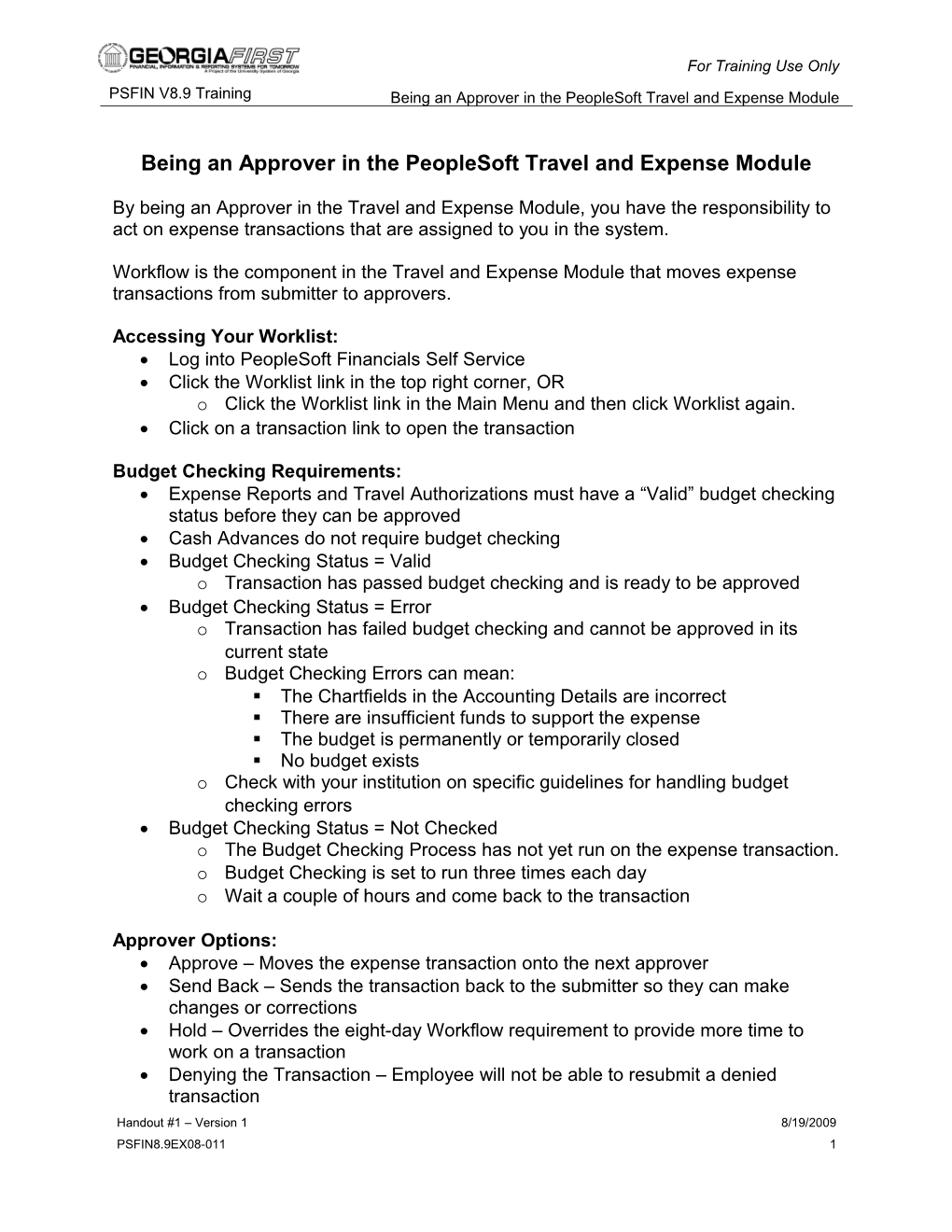For Training Use Only
PSFIN V8.9 Training / Being an Approver in the PeopleSoft Travel and Expense ModuleBeing an Approver in the PeopleSoft Travel and Expense Module
By being an Approver in the Travel and Expense Module, you have the responsibility to act on expense transactions that are assigned to you in the system.
Workflow is the component in the Travel and Expense Module that moves expense transactions from submitter to approvers.
Accessing Your Worklist:
- Log into PeopleSoft Financials Self Service
- Click the Worklist link in the top right corner, OR
- Click the Worklist link in the Main Menu and then click Worklist again.
- Click on a transaction link to open the transaction
Budget Checking Requirements:
- Expense Reports and Travel Authorizations must have a “Valid” budget checking status before they can be approved
- Cash Advances do not require budget checking
- Budget Checking Status = Valid
- Transaction has passed budget checking and is ready to be approved
- Budget Checking Status = Error
- Transaction has failed budget checking and cannot be approved in its current state
- Budget Checking Errors can mean:
- The Chartfields in the Accounting Details are incorrect
- There are insufficient funds to support the expense
- The budget is permanently or temporarily closed
- No budget exists
- Check with your institution on specific guidelines for handling budget checking errors
- Budget Checking Status = Not Checked
- The Budget Checking Process has not yet run on the expense transaction.
- Budget Checking is set to run three times each day
- Wait a couple of hours and come back to the transaction
Approver Options:
- Approve – Moves the expense transaction onto the next approver
- Send Back – Sends the transaction back to the submitter so they can make changes or corrections
- Hold – Overrides the eight-day Workflow requirement to provide more time to work on a transaction
- Denying the Transaction – Employee will not be able to resubmit a denied transaction
- Denying a Portion of the Transaction – Can deny only select lines and then approve the remaining portion of the transaction or send back the transaction to the submitter to correct and then resubmit
Setting Up an Alternate Approver:
- Allows you to designate another approver to take over responsibility of any new expense transactions that hit your Worklist during the specified time
- Travel and Expense Module Home Page > My System Profile
- Enter or look up the alternate user
- Enter the From Date
- Enter the To Date
- Click the Save button
Reassigning an Expense Transaction:
- Allows you to reassign a transaction to another approver
- Travel and Expense Module Home Page > Manager Self Service > Manage Expenses Security > Reassign Approval Work
- Select the transactions by clicking in the Select box (green checkmark)
- Look up the approver you are reassigning the transactions to
- Click the Reassign button
Handout #1 – Version 1 / 8/19/2009
PSFIN8.9EX08-011 / 1