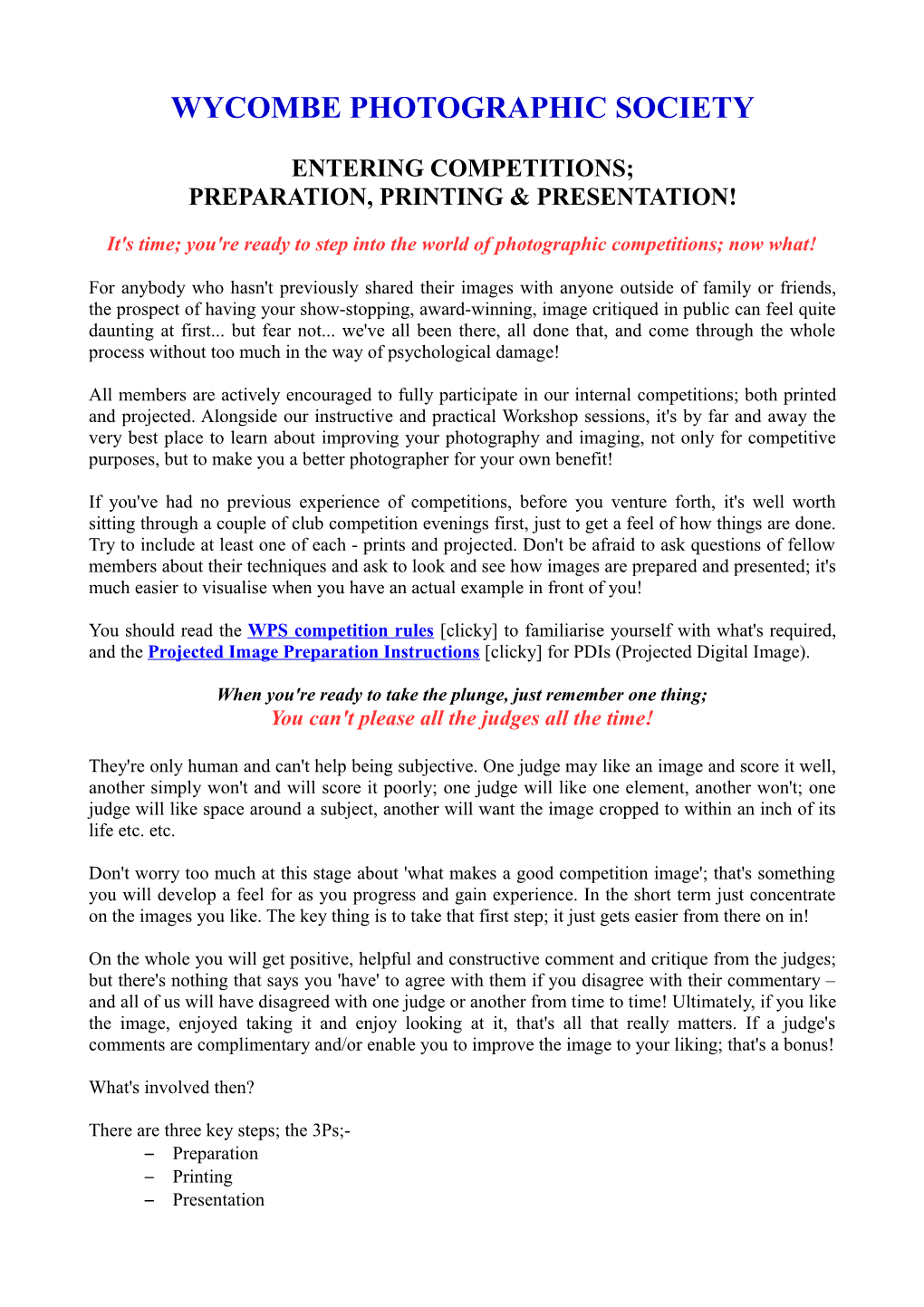WYCOMBE PHOTOGRAPHIC SOCIETY
ENTERING COMPETITIONS;
PREPARATION, PRINTING & PRESENTATION!
It's time; you're ready to step into the world of photographic competitions; now what!
For anybody who hasn't previously shared their images with anyone outside of family or friends, the prospect of having your show-stopping, award-winning, image critiqued in public can feel quite daunting at first... but fear not... we've all been there, all done that, and come through the whole process without too much in the way of psychological damage!
All members are actively encouraged to fully participate in our internal competitions; both printed and projected. Alongside our instructive and practical Workshop sessions, it's by far and away the very best place to learn about improving your photography and imaging, not only for competitive purposes, but to make you a better photographer for your own benefit!
If you've had no previous experience of competitions, before you venture forth, it's well worth sitting through a couple of club competition evenings first, just to get a feel of how things are done. Try to include at least one of each - prints and projected. Don't be afraid to ask questions of fellow members about their techniques and ask to look and see how images are prepared and presented; it's much easier to visualise when you have an actual example in front of you!
You should read the WPS competition rules [clicky] to familiarise yourself with what's required, and the Projected Image Preparation Instructions [clicky] for PDIs (Projected Digital Image).
When you're ready to take the plunge, just remember one thing;
You can't please all the judges all the time!
They're only human and can't help being subjective. One judge may like an image and score it well, another simply won't and will score it poorly; one judge will like one element, another won't; one judge will like space around a subject, another will want the image cropped to within an inch of its life etc. etc.
Don't worry too much at this stage about 'what makes a good competition image'; that's something you will develop a feel for as you progress and gain experience. In the short term just concentrate on the images you like. The key thing is to take that first step; it just gets easier from there on in!
On the whole you will get positive, helpful and constructive comment and critique from the judges; but there's nothing that says you 'have' to agree with them if you disagree with their commentary – and all of us will have disagreed with one judge or another from time to time! Ultimately, if you like the image, enjoyed taking it and enjoy looking at it, that's all that really matters. If a judge's comments are complimentary and/or enable you to improve the image to your liking; that's a bonus!
What's involved then?
There are three key steps; the 3Ps;-
–Preparation
–Printing
–Presentation
PREPARATION
There is no point in making post-capture edits to your image without having a pretty good idea of what the finished article will look like when printed or projected!
Although it's not usually 'critically' essential, you will be best served by ensuring that your screen, whether Desktop or Laptop, is properly calibrated for colour & tone. This is not as difficult or challenging as it sounds. The rewards will be well worth the effort!
Most screens are factory-set by default to provide a bright, vivid and saturated display of colour. Typically what you see on an un-calibrated screen will print or project much darker when displayed on calibrated devices. There is also the risk of hidden colour-cast that may not be evident until an image is printed or displayed on a calibrated device.
There are a couple of market-leading hardware/software options available to achieve this;
- Datacolor (Spyder range) [clicky]
- X-Rite (Color-Munki range) [clicky]
Both produce variations of their equipment to suit all budgets.
There are other options available if you wish to pursue those.
Do a web search for 'How to calibrate your computer monitor'. [clicky] You will get a bunch of returns with information on what's involved. You can also do a YouTube search [clicky] as well. Read through a few articles and watch a couple of videos to get a good idea of how to go about this.
When you've done that and you're ready to calibrate, you don't even need to buy a device yourself! The club has an X-Rite Color-Munki device that you can hire for just £5 a time.
Before you start the calibration process, make sure your screen is warmed-up and ideally is in position where you would normally do your image processing; the calibrator will take account of the ambient light as well as setting your screen correctly. Once done you should not change the screen controls at all. On subsequent start-ups the software will load a profile automatically to the graphics card to re-set the monitor each time. You should then schedule a re-calibration at least on a yearly basis – probably more often if your monitor is ageing!
Note that when you first complete a calibration your screen will appear nowhere near as bright as it did beforehand; that's quite normal; you'll get used to it!
To determine if the calibration has been successful you can view or download a number of test images from our website here [clicky]. Image 1 [clicky] is a very good guide. It's easier to validate if you zoom in to 150%. You should be able to distinguish the gradation in all of the black through grey to white patches, including the very darkest and lightest. The other images are a set of standard test images. You should be able to discern detail in all of the shadow and highlight areas. There's also a write-up [clicky] if you're interested.
To hire the Color-Munki contact ???.
We also periodically run practical demonstration sessions on how to do this; talk to David Harris about this if you're interested.
PRINTING
You're now calibrated; you've done all the post-capture processing you want on your image; you've verified that you have sufficient pixels available to be able to print to your desired image size, at an optimum of 300 DPI/PPI*, and it's now time to show off your work!
DPI = Dots Per Inch.
E.g. your image size is 3600x2400 pixels. At 300DPI it will print at 12x8'' (3600÷300 x 2400÷300). At 240DPI it will print at 15x10'' (3600÷240 x 2400÷240). For best results you should aim for 300DPI with a minimum of 240DPI. Less than 240DPI is likely to produce poor quality when viewed closely, as competition images will be.
PPI = Pixels Per Inch.
DPI and PPI are frequently interchanged; but they really shouldn't be.
PPI refers to screen resolution, whereas DPI refers to print resolution.
Don't worry about the technical differentiation! All that really matters is pixel dimensions! Pixels divided by 300 (minimum of 240 if you need to) will give you the optimum print size in inches! Note; there is no benefit in using a DPI of greater than 300; you won't see any notable difference!
Images can be colour, monochrome, duo-toned, infra-red; in fact anything you wish to display!
A print can be in Portrait or Landscape mode, in any aspect-ratio you wish (1:1, 3:1, 3:2, 4:3, 5:4, 16:9 or any custom setting) or any size you wish - with the sole proviso that it fits within the overall maximum mount size limit of 50x40 cm. NOTE; centimetres – not inches!!! (More on this later.)
There are two main options for printing;
–DIY (print at home)
–External
You don't need your own printer to be able to enter club print competitions; use of online labs (professional or commercial) or even high-street printers is perfectly acceptable. Many members don't print their work at home, but rely on third-parties without any problems.
If you do decide to print at home, for very best results, you should ensure that your printer is also properly calibrated to your computer, otherwise you probably still won't get close to what you see on screen. That's a distinct advantage of using the club's Color-Munki; it can do this for you, whereas some other devices may not.
If you are not using the Color-Munki or a similar device to profile your printer, then it's important that you ensure that you print directly from your post-processing software of choice; E.g. Lightroom, Photoshop or Elements etc. Within your software's Print Control Panel and your Printer's Management Control Panel set it to have the software manage the colour, not the printer.
You should also ensure that you have selected the correct paper-profile, and always use the manufacturers genuine paper and ink cartridges. Third-party paper & cartridges may well be cheaper, but they won't always produce the correct colour!
Run a couple of test prints and compare what you see in print with what you have on screen, always remembering that a printed image will look darker since it is front-lit; whereas the screen image will be back-lit! Look at the print in good daylight for a better comparison. When displayed in competition under our daylight-balanced print-display stand, it will look much better.
It will be a rare occurrence that your print will match the screen image exactly, but it should be close if you've followed the calibration and printing suggestions. You may well need to play with adding a little more contrast or extra sharpening to suit your tastes.
Alternatively online and high-street printers are pretty good at reproducing the colours you've sent them in the file. If you've properly calibrated your screen it shouldn't be a problem. The easiest way to determine this is to get a couple of test prints done!
Here are some things to think about when using online (or high-street) services;
•Check the vendor's technical services, prices and delivery options beforehand.
•It is normally more cost-efficient to order a number of images at a time; this will spread the cost of postage across the images and will make the per-print cost more economical.
•Order a couple of test prints from a couple of sources first. You may well find one vendor better for you than another.
•Make sure you choose the correct print dimensions and whether you want a border or not. Also check the correct paper type you want (glossy, lustre, matt etc.)
•If you print border-less, allow for 3mm loss of image all round when the image is mounted (see later).
•If your chosen image dimensions does not fit a standard paper-size you will need to add white 'canvas' to the image before uploading to make it a standard size. The online printers will not normally be able to do this for you, and you may not get what you want if you don't do so!
•If given the option, do NOT allow the online or high-street printer to 'auto-correct' or 'auto re-size'. You should have done that work already!
•Check what colour-space the vendor will support. Most will only handle sRGB, but some may be able to deal with Adobe RGB, ProPhoto RGB or others. You should ensure your image is set to the correct colour-space before upload. (sRGB is the standard.)
Here are a few online printers for you to consider;
Photobox [clicky]
Photobox is one of the original and oldest commercial online printers; they produce a reasonable quality print and are reasonably good value if you only want a couple of images done at a time. The downside is that larger images (say 15x10'') are rolled into a (thick) tube for delivery which can be problematic when flattening the image for mounting!
SimLab [clicky]
Very good quality, excellent service, next-day delivery and keen pricing – provided you order multiple prints at a time to spread the cost of P&P across the print-run! Images are packed flat and protected by stiff cardboard 'envelopes' with outer corrugated plastic protective sheeting on top and bottom, and then packed in a courier-envelope for delivery.
DS Colour Labs [clicky]
Another lab that constantly gets good write-ups. Service standards similar to SimLab.
There are of course multitudes of alternate vendors if you choose to look elsewhere!
***For PDIs (Projected Digital Images) refer to the guide noted above; or click here. [clicky]
PRESENTATION
Otherwise referred to as 'Mounting'!
Why do we need to 'mount' our prints?
•Our Federation (CACC) and other bodies (PAGB, RPS, NWFed etc.), require prints to be mounted for any inter-club or other external competitions and we believe it's simply good practice to do so for internal competitions as well!
•It looks better and is more professional! It's all about 'presentation' and impact. It creates a 'frame' for the image; helping to draw the viewer's eye into the image.
•A mount provides a solid foundation for the image allowing a print to be self-supporting on a display panel, light stand or exhibition etc. Nothing worse than trying to display an unmounted print that wobbles all over the place, or worse, falls off!
•It provides protection for the image; stopping it from creasing or getting dog-eared etc.
•In the case of recessed mounts (see below) it also helps protect the surface of the print from scratching or rubbing against other prints when stacked, stored or carried for competition!
What size should my mount be?
It can be any size you wish to best present your image – up to the CACC standard of a maximum of 50x40cm; whether Portrait (50cm tall, 40cm wide) or Landscape mode (50cm wide, 40cm tall). The perceived wisdom is that, in general, images look their best on a large mount, but the choice is yours. Many members opt for the standard of 50x40cm, it makes life in general easier, but some will opt for smaller mounts. You will get a feel for this when you sit through a couple of evenings before making your first foray!
What colour should the mounts be?
Mounts should be of a subdued colour or tone to compliment - not compete with - the image. White or off-white, neutrals such as light-cream & light-tan and black are the regular choices. Occasionally you might see a silver/grey. While there is always a temptation to introduce the occasional coloured mount, it should be selectively done and a 'rare' occurrence; they generally meet with derision from judges!
Can I buy pre-cut mounts?
You do not need your own 'mount-cutter' to get you started; you can buy pre-cut mounts from any number of online retailers, but there will inevitably be some restrictions on size, quantity and/or colour available from any one source; mostly they will be fairly standard sizes, so if you have a non-standard sized image, you would need to find an outlet that will cut 'custom' sizes for you. Prices will also vary across vendors; so check first before ordering. As usual, it's cheaper (per unit) to buy in bulk where possible!
For either custom, or regular cut, mounts a local vendor regularly used by members is;
Ron's Framing [clicky]. Ron or his son will normally cut mounts for you at the workshop on Desborough Avenue while you wait, and you can normally choose whichever colour you want. The benefit of this is that you need only buy one, two or a few mounts at a time, although it's cheaper (per unit) to buy multiples of 4 so Ron uses a whole sheet at a time!
Remember to tell Ron you were referred from Wycombe Photographic Society!
You may even get a discount!
Alternatively, for standard pre-cut mounts, you might take a look at;
Cotswold Mounts [clicky]Used by some members; also has some handy videos!
Carters Mounts [clicky]
eFrame [clicky]
FrameFrog [clicky]More suited to one-off 'custom' cuts...
As with all things today there's a whole bunch of alternate options available; just do a web search for something like 'Pre-cut mounts for camera club competitions'; that will also return a host of handy links to other clubs' sites for a spread of input on how others go about this!
How do I mount an image?
There are three main options when it comes to 'mounting' prints;
Dry mount directly to a 'backboard', with, or without, an 'aperture' mount in front.
Mount directly to an 'aperture' mount with or without a 'backboard'.
'Hinge-mount' to a backboard with an 'aperture' mount face.
An 'aperture' mount is simply a piece of mount-card with a 'window' cut into it to display the print.
A 'backboard' is simply a piece of mount-card without an 'aperture' cut. It can be either a full-size piece of board, or a smaller cut piece sufficient to cover the image behind the aperture.
Dry mounting directly to a 'backboard'.
As the name suggests this is simply a case of sticking an image to a backboard with an adhesive. There is specialist 'dry mount' equipment available (rarely used these days), or you could simply use a photo-adhesive, such as 3M PhotoMount Aerosol Adhesive [clicky] to do so. It's relatively cheap – and looks it; specially if you don't use an aperture mount to finish the presentation off. You will sometimes see simple a dry-mounted image in club competition, but it's not recommended by WPS. It provides no protection for your image and can lead to 'contamination' of other images if it's not handled correctly.