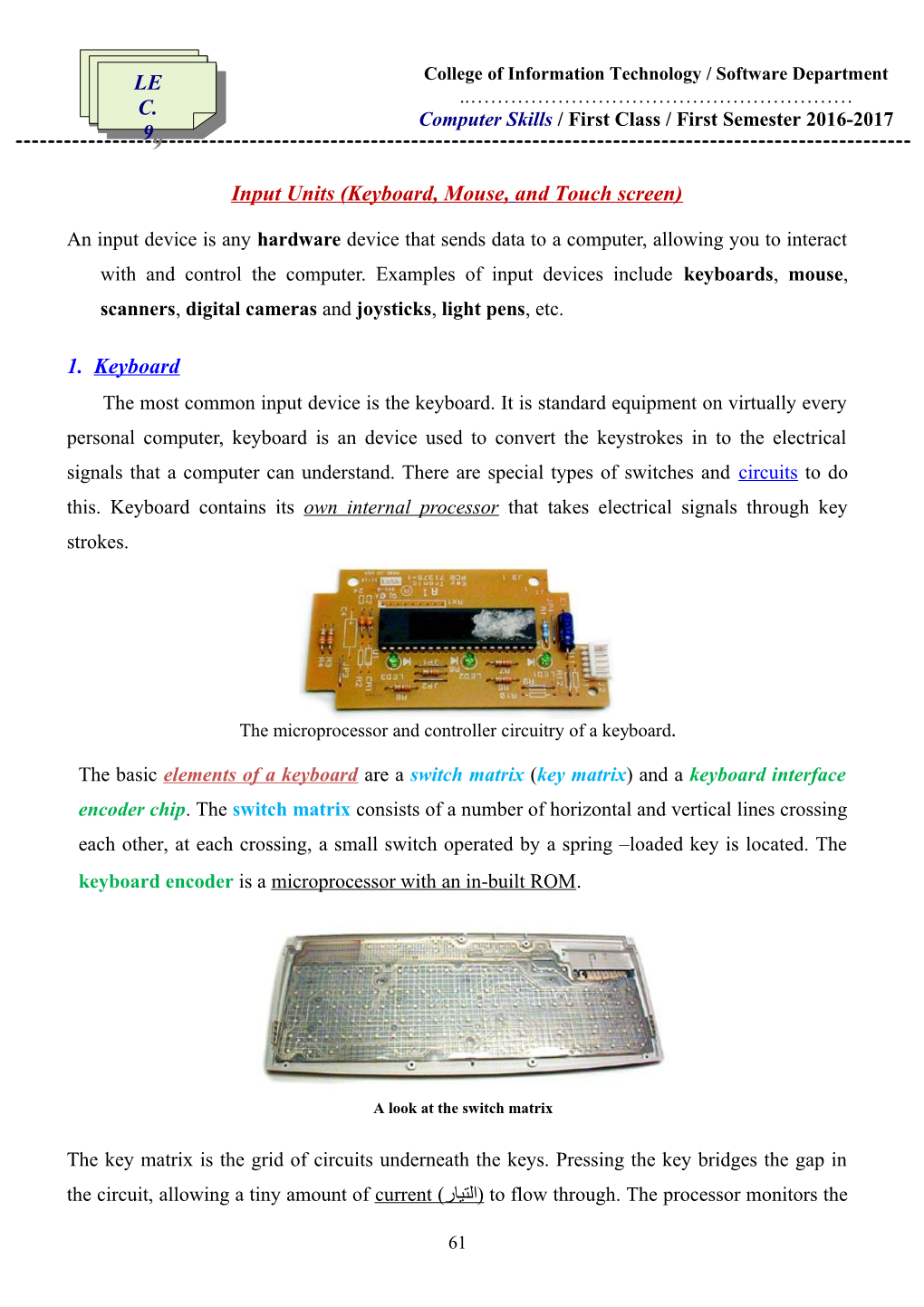Input Units (Keyboard, Mouse,and Touch screen)
An input device is any hardware device that sends data to a computer, allowing you to interact with and control the computer. Examples of input devices include keyboards, mouse, scanners, digital cameras and joysticks, light pens, etc.
1. Keyboard
The most common input device is the keyboard. It is standard equipment on virtually every personal computer, keyboard is an device used to convert the keystrokes in to the electrical signals that a computer can understand. There are special types of switches and circuits to do this. Keyboard contains its own internal processor that takes electrical signals through key strokes.
The microprocessor and controller circuitry of a keyboard.
The basicelements of a keyboard are a switch matrix (key matrix) and a keyboard interface encoder chip. The switch matrix consists of a number of horizontal and vertical lines crossing each other, at each crossing, a small switch operated by a spring –loaded key is located. The keyboard encoder is a microprocessor with an in-built ROM.
A look at the switch matrix
The key matrix is the grid of circuits underneath the keys. Pressing the key bridges the gap in the circuit, allowing a tiny amount of current (التيار) to flow through. The processor monitors the key matrix for signs of continuity at any point on the grid. When it finds a circuit that is closed, it compares the location of that circuit on the key matrix to thecharacter map.The character map is basically a comparison chartجدول مقارنة for the processor that tells it what the key at x, y coordinates in the key matrix represents. If more than one key is pressed at the same time, the processor checks to see if that combination of keys has a designation in the character map. For example, pressing the a key by itself would result in a small letter "a" being sent to the computer. If you press and hold down the Shift key while pressing the a key, the processor compares that combination with the character map and produces a capital letter "A."
Each key on the board has a little electrical switch (capacitor) under it. When you press a key, its switch completes a certain electrical circuitand a processor (inside the keyboard) records which circuits were completed and in what order. Then it sends that information to your computer as in the following details:
When a key is pressed, it completes its corresponding circuit and an electrical signal goes to keyboard’s internal processor which detects the key which is pressed, whereas the switch closes and relevant horizontal and vertical lines are shorted. This is then detectedby the keyboard encoder, which generates a special 8-bit code known as thescan code. Each key is allocated its own unique scan code. The scan code is entered into internal buffer for transmission to the computer via especial serial cable on the computer side, a keyboard controller. Also known as the keyboard bios chip receives the serial data stream and converts it into an appropriate ASCII code.
The keyboard controller is another dedicatedمخصص processor with an in-built few kilobytes of ROM and hundred bytes Of RAM. The characters you type are stored until the CPU is ready to accept them.
Whether you're writing a letter or calculating numerical data, your keyboard is the main way to enter information into your computer. You can also use your keyboard to control your computer.
Using Keyboard Shortcut:
Keyboard shortcuts are ways to perform actions by using your keyboard. They're called shortcuts because they help you work faster. In fact, almost any action or command you can perform with a mouse can be performed faster using one or more keys on your keyboard.
A plus sign (+) between two or more keys indicates that those keys should be pressed in combination. For example, Ctrl+A means to press and hold Ctrl and then press A. Ctrl+Shift+A means to press and hold Ctrl and Shift and then press A.
You can do things in most programs by using the keyboard. To see which commands have keyboard shortcuts, open a menu.
Useful Shortcuts:
The following table lists some of the most useful keyboard shortcuts.
Change keyboard settings
Customizing your keyboard settings helps you work better and more efficiently. By customizing the settings, you can determine how long you must press a key before the keyboard character starts repeating, the speed at which keyboard characters repeat, and the rate at which the cursor blinks.
To change the delay before keyboard characters repeat
- Click to open Keyboard Properties.
- Under Character repeat, move the Repeat delay slider to the left or right to increase or decrease how long you must hold down a key before the keyboard character repeats, and then click OK.
To change the speed at which keyboard characters repeat
- Click to open Keyboard Properties.
- Under Character repeat, move the Repeat rate slider to the left to make keyboard characters repeat more slowly, or move it to the right to make them repeat more quickly, and then click OK.
To change the cursor blink rate
- Click to open Keyboard Properties.
- Move the Cursor blink rate slider to the right or left to increase or decrease the cursor blink speed, and then click OK. If you move the slider all the way to the left, the cursor will stop blinking.
------
2. Mouse
A mouse is a small two-dimensional pointing device used to point to and select items on your computer screen. It's small, and connected to the system unit by a long wire. Some newer mice are wireless.
You can use your mouse to interact with items on your computer screen, move objects, open them, change them, throw them away, and perform other actions, all by pointing and clicking with your mouse.Since the keyboard is likely to remain the dominateالمهيمن والمسيطر device for entering text, but many operations on personal computers involve pointing, selecting or removing items already on the screen, often you can perform these tasks more quickly with pointing devices, such as the touch screen and the mouse. The mouse is connected to one of the available ports : Previously a PS/2 port, serial ports, or now USB port (Universal Serial Bus).
The function of a mouse is to convert a small movement of the mouse into digital signals, which may be interpreted into corresponding movement at pointer on the screen.
The basic components of mouse:
A mouse typically has two buttons: a primary button (usually the left button) and a secondary button (usually the right button). You will use the primary button most often. Most mice also include a scroll wheel between the two buttons to help you scroll through documents and webpages more easily. On some mice, the scroll wheel can be pressed to act as a third button. Advanced mice might have additional buttons that can perform other functions.
There are two types of mouse: mechanical and optical.
The main components ofmechanical mouseare, the rubber ballالكرة المطاطية rests against two rollersبكرة, X and Y, placed to detect the horizontal and vertical movements of the ball.
The two rollers are connected to two small wheels.
As the ball moves, it rotates the wheels (the ball moves the rollers that turn one or both of the wheels, if you move the mouse straight up, only the y-axis wheel turns; if you move to the right, only the x-axis wheel turns. And if you move the mouse at an angle, the ball turns both wheels at once), which interrupt the light beamfrom the LED to the photo transistor, (as the wheel turns تلتف وتتحول, alight beam is brokenrepeatedly). This creates ON and OFF sequence.On one side of the wheel, there's an LED (light emitter) that generates an infrared beam. On the other side, there's a photoelectric cell (light detector) that receives the beam.The more the wheel turns, the more times the beam is broken. So counting the number of times the beam is broken is a way of measuring how far the wheel has turned and how far you've pushed the mouse. The counting and measuring is done by the microchip inside the mouse, which sends details (after converting them to binary data) down the cable to your computer. Software in your computer moves the cursor on your screen by a corresponding amount. The mouse is a relative device, meaning that it only indicates movement by sending pulses, either positive or negative.
There are various problems with mechanicalmice, they don't work on all surfaces. Ideally, you need a special mouse pad (mat) but, even if you have one, the rubber ball and its rollers gradually pick up (capture) dirt, so the x- and y-axis wheels turn noncontinuesly. One solution is to keep taking your mouse to pieces and cleaning it; another option is to get yourself an optical mouse.
Anoptical mouseworks in a completely different way, it replaces the ball with a light emittingباعث diode (LED) and uses a special reflective mousepad that consists of alternating reflective and absorptive horizontal and vertical stripes.
It shines a bright light down onto your desk from an LED (light-emitting diode) mounted on the bottom of the mouse. The light bouncesيرتد straight back up off the desk into a photocell (photoelectric cell), also mounted under the mouse, a short distance from the LED. The photocell has a lens in front of it that magnifiesتضخيم the reflected light, so the mouse can respond more precisely to your hand movements. As you push the mouse around your desk, the pattern of reflected light changes, and the chip inside the mouse uses this to figure out how you're moving your hand.
Some optical mice have two LEDs. The first one shines light down onto the desk. The light from that is picked upيلتقط بـ by the photocell. The second LED lights up a red plastic strip along the back of the mouse so you can see it's working. Most optical mice also have a wheel at the front so you can scroll pages on-screen much faster. You can click the wheel too, so it functions like the third (center) button on a conventional ball mouse.
3. Touch screen
Different kinds of touchscreen work in different ways, these are some of the main technologies:
Resistive المقاومية
Resistive touchscreens (currently the most popular technology) work as "transparent شفافkeyboards" overlaid on top of the screen. There's a flexible upper layer of plasticbonded مرتبط بـ to a rigid lower layer of glass and separated by an insulatingعازلة membraneغطاء او طبقة رقيقة. When you press on the screen, you force the plasticto touch the glass and complete a circuit—just like pressing the key on a keyboard. A chip inside the screen figures out the coordinates of the place you touched.
-Can use the pen for writing on
-Consume and take 25% of emitted light from the screen (this causes dim خافتة lighting)
-Don't support multi-touch
Capacitiveالسعوية او التكاثفية
These screens are made from multiple layers of glass. The inner layer conducts electricity and so does the outer layer, so effectively the screen behaves like two electrical conductorsموصلاتكهربائية separated by an insulator—in other words, a capacitor. When you bring your finger up to the screen, you alter (change) the electrical field by a certain amount that varies according to where your hand is. Capacitive screens can be touched in more than one place at once. Unlike most other types of touchscreen, they don't work if you touch them with a plastic stylus (because the plastic is an insulator and stops your hand from affecting the electric field).
-Support multi-touch
-Consume and take 10% of emitted light from the screen (this leads to more clarity وضوح اكثر)
-Don't support the pen because the screen benefits fromelectrical charges of human body
Infraredالمعتمدة على الأشعة تحت الحمراء
It is a pointing device that uses infrared sensors to tell where a finger or pencil touches the surface of the screen. It uses a grid pattern of LEDs and light-detector photocells arranged on opposite sides of the screen. The LEDs shine infrared light in front of the screen.
A matrix of beams covers the screen in the horizontal and vertical dimensions. If you touch the screen at a certain point, you interrupt two or more beams. A microchip inside the screen can calculate where you touched by seeing which beams you interrupted. The touchscreen on Sony Reader ebooks works this way.
-The glass panel doesn't have any role in touching operation
-Can use pen or human finger
-the above types are dependent on mechanical usage (press by finger)while infrared is better than these.
1