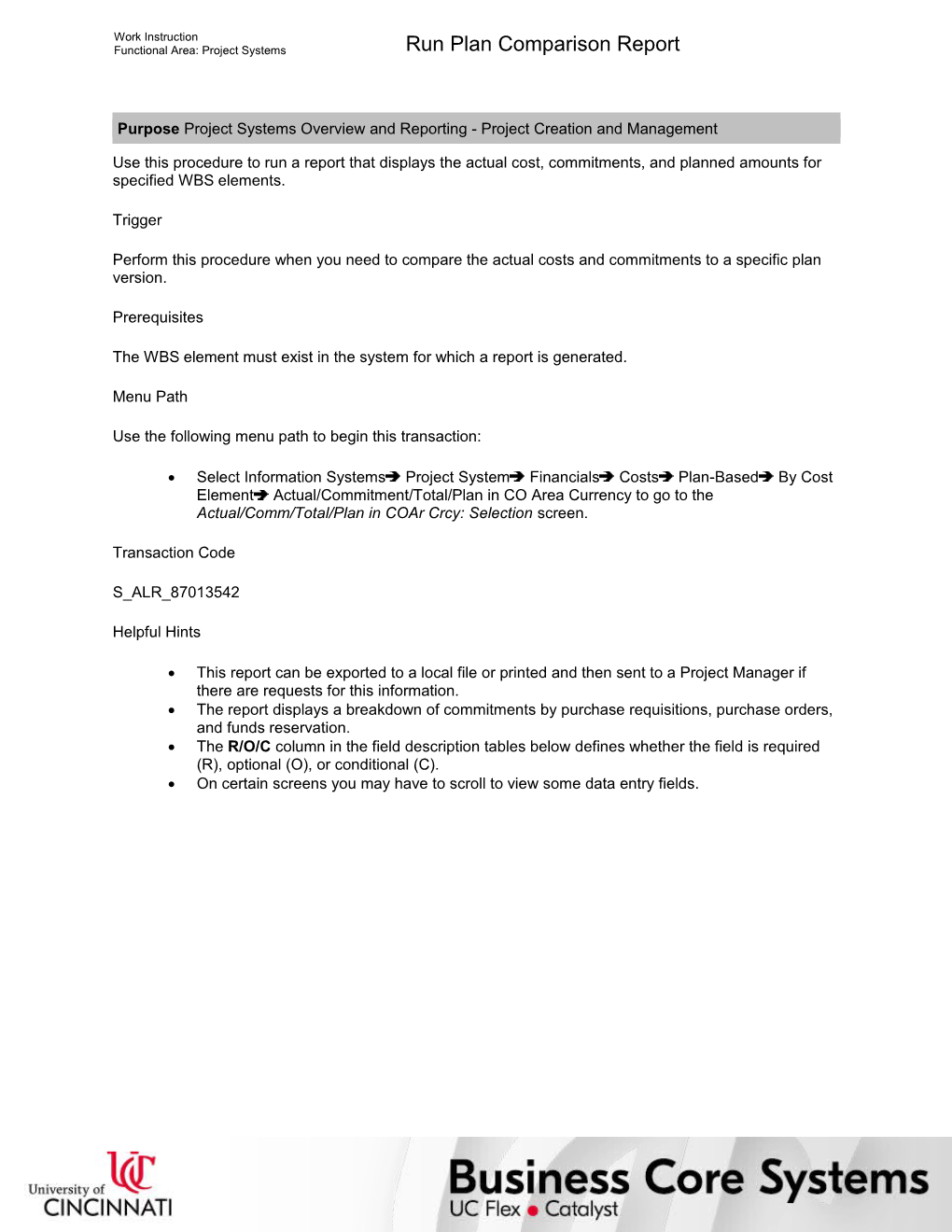Work Instruction
Functional Area: Project Systems / Run Plan Comparison Report
Purpose Project Systems Overview and Reporting - Project Creation and Management
Use this procedure to run a report that displays the actual cost, commitments, and planned amounts for specified WBS elements.
Trigger
Perform this procedure when you need to compare the actual costs and commitments to a specific plan version.
Prerequisites
The WBS element must exist in the system for which a report is generated.
Menu Path
Use the following menu path to begin this transaction:
· Select Information SystemsProject SystemFinancialsCostsPlan-BasedBy Cost ElementActual/Commitment/Total/Plan in CO Area Currency to go to the Actual/Comm/Total/Plan in COAr Crcy: Selection screen.
Transaction Code
S_ALR_87013542
Helpful Hints
· This report can be exported to a local file or printed and then sent to a Project Manager if there are requests for this information.
· The report displays a breakdown of commitments by purchase requisitions, purchase orders, and funds reservation.
· The R/O/C column in the field description tables below defines whether the field is required (R), optional (O), or conditional (C).
· On certain screens you may have to scroll to view some data entry fields.
Work Instruction
Functional Area: Project Systems / Run Plan Comparison Report
Procedure
1. / Start the transaction using the menu path or transaction code.
2. / Perform one of the following:
If the Enter profile window / Go To
Appears / Step 3
Does not appear / Step 5
Enter profile
3. / As required, complete/review the following fields:
/ Field / R/O/C / Description /
Database prof. / Required / Key identifying a profile for selecting data from the database; This is the Project information system profile.
Example:
000000000001
4. / Click .
Actual/Comm/Total/Plan in COAr Crcy: Selection
5. / As required, complete/review the following fields:
/ Field / R/O/C / Description /
WBS Element / Required / Work Breakdown Structure Element
Example:
98052A10
Enter the WBS element or range of WBS elements that you wish to group or choose them from the dropdown box. The wildcard character * can be used as well to select all WBS elements.
Unlabeled field (to the right of the WBS Element field) / Optional / This is the WBS Element to field
Example:
98052A40
Use this field to enter a range of WBS elements. Click to select multiple WBS elements. If wildcard was used, this field can be left blank.
Controlling Area / Required / Self-contained organizational unit for cost accounting
Example:
UC
Plan Version / Required / Contains a one or two alphanumeric key that differentiates between scenarios in an organizational plan
Example:
0
Enter the plan version for this project. This field defaults with 0.
From Fiscal Year / Required / Beginning value to be entered when specifying a range of fiscal years
Example:
2002
Enter the beginning fiscal year for the range of years you wish to display.
To Fiscal Year / Required / Ending value to be entered when specifying a range of fiscal years
Example:
2005
Enter the ending fiscal year for the range of years you wish to display.
From Period / Required / Beginning value to be entered when specifying a range
Example:
1
Enter the beginning period for the range of periods you wish to display.
To Period / Required / Ending value to be entered when specifying range
Example:
12
Enter the ending period for the range of periods you wish to display.
6. / Click .
Act/Com/Total/Plan
7. / Review the displayed information.
/ You must use the scroll bars to view all fields.
8. / Perform one of the following:
If You Want To / Then / Go To
View project details / Click on the project or WBS element in the Variation: Object section for which you want to view details. / Step 9
Exit this transaction / Click . / Step 18
Act/Com/Total/Plan (2)
9. / Review the displayed information.
/ The screen and fields displayed will vary according to your selection in Step 8.
10. / Perform one of the following:
If You Want To / Then / Go To
View additional details / Double-click the displayed value for which you want to view details. / Step 11
Exit this transaction / Click . / Step 18
Display Actual Cost Line Items for Projects
11. / Review the displayed information.
/ The screen and fields displayed will vary according to your selection in Step 10.
12. / Perform one of the following:
If You Want To / Then / Go To
View additional details / Double-click the displayed value for which you want to view details. / Step 13
Exit this transaction / Click . / Step 18
Document Overview - Display
13. / Review the displayed information.
/ The screen and fields displayed will vary according to your selection in Step 12.
14. / Click .
Display Actual Cost Line Items for Projects (2)
15. / Click .
Display Actual Cost Line Items for Projects (3)
16. / Click .
Act/Com/Total/Plan (3)
17. / Click .
Exit Report
18. / Click .
Actual/Comm/Total/Plan in COAr Crcy: Selection (2)
19. / Click until you return to the SAP Easy Access screen.
20. / You have completed this transaction.
11/17/2017
Ver: / 06_PS_S_ALR_87013542_Run Plan CompariReport_0_ProjectSystems_02.udc
© University of Cincinnati / 11/12
Work Instruction
Functional Area: Project Systems / Run Plan Comparison Report
Result
You have created a report that displays the actual cost, commitments, and planned amounts for specified WBS elements.
Comments
None
11/17/2017
Ver: / 06_PS_S_ALR_87013542_Run Plan CompariReport_0_ProjectSystems_02.udc
© University of Cincinnati / 12/12
Run Plan Comparison Report