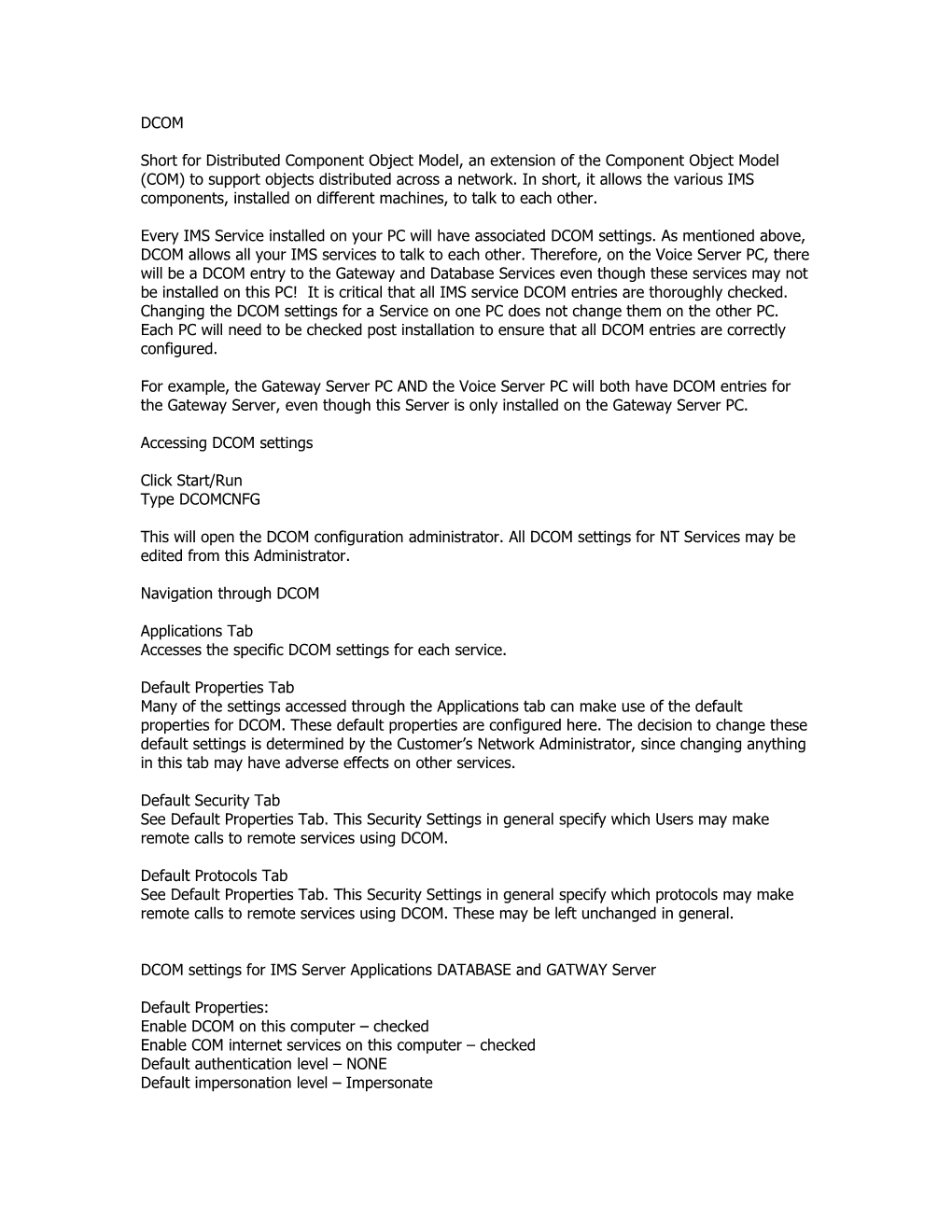DCOM
Short for Distributed Component Object Model, an extension of the Component Object Model (COM) to support objects distributed across a network. In short, it allows the various IMS components, installed on different machines, to talk to each other.
Every IMS Service installed on your PC will have associated DCOM settings. As mentioned above, DCOM allows all your IMS services to talk to each other. Therefore, on the Voice Server PC, there will be a DCOM entry to the Gateway and Database Services even though these services may not be installed on this PC!It is critical that all IMS service DCOM entries are thoroughly checked. Changing the DCOM settings for a Service on one PC does not change them on the other PC. Each PC will need to be checked post installation to ensure that all DCOM entries are correctly configured.
For example, the Gateway Server PC AND the Voice Server PC will both have DCOM entries for the Gateway Server, even though this Server is only installed on the Gateway Server PC.
Accessing DCOM settings
Click Start/Run
Type DCOMCNFG
This will open the DCOM configuration administrator. All DCOM settings for NT Services may be edited from this Administrator.
Navigation through DCOM
Applications Tab
Accesses the specific DCOM settings for each service.
Default Properties Tab
Many of the settings accessed through the Applications tab can make use of the default properties for DCOM. These default properties are configured here. The decision to change these default settings is determined by the Customer’s Network Administrator, since changing anything in this tab may have adverse effects on other services.
Default Security Tab
See Default Properties Tab. This Security Settings in general specify which Users may make remote calls to remote services using DCOM.
Default Protocols Tab
See Default Properties Tab. This Security Settings in general specify which protocols may make remote calls to remote services using DCOM. These may be left unchanged in general.
DCOM settings for IMS Server Applications DATABASE and GATWAY Server
Default Properties:
Enable DCOM on this computer – checked
Enable COM internet services on this computer – checked
Default authentication level – NONE
Default impersonation level – Impersonate
Default Security:
Access: Administrators; Domain\IMS - Allow
Launch: Administrators; Domain\IMS - Allow
Configuration: Administrators; Domain\IMS – Full Control
The below directly relates to the PC that has had GATEWAY and DATABASE installed.
YOU MUST MAKE SURE THE VOICE DCOM SETTING RUNS OF THE PCRUNNING THE VOICE SERVICE.
Applications:
Voice:
General - Default authentication level – NONE
Location – run application on computer where data is located, run on the following computer (server where Voice service is installed)
Endpoints - default
Gateway:
General -Default authentication level – NONE
Location – run application on computer where data is located, run application on this computer
Security – Add the IMS account for Allow Access, Allow Launch and Full Control.
Identity – use the Domain\IMS account
Endpoints - default
Database:
General - Default authentication level – NONE
Location – run application on computer where data is located, run application on this computer
Security – Add the IMS account for Allow Access, Allow Launch and Full Control.
Identity – use the Domain\IMS account
Endpoints – default
Restart:
General - Default authentication level – NONE
Location – run application on computer where data is located, run application on this computer
Security – Add the IMS account for Allow Access, Allow Launch and Full Control.
Identity – use the Domain\IMS account
Endpoints - default
DCOM settings for IMS Client Applications
Installation of the IMS Client adds an IMS Gateway Server DCOM entry. This entry needs to be configured as follows.
Gateway:
General - Default authentication level – NONE
Location – Run Application on the following computer: Browse to find the name of the Gateway Server PC.
DCOM Short for Distributed Component Object Model, an Extension of the Component Object