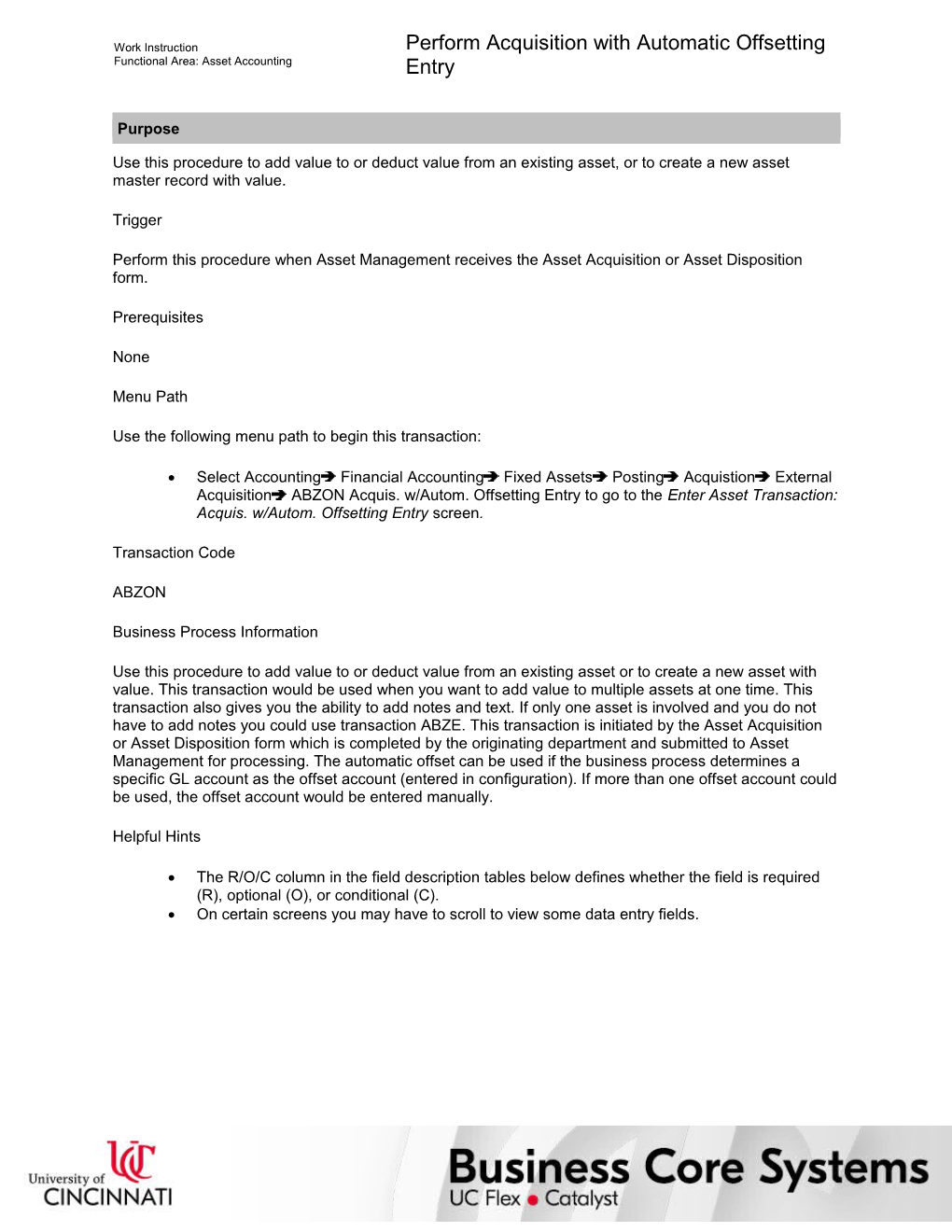Work Instruction
Functional Area: Asset Accounting / Perform Acquisition with Automatic Offsetting Entry
Purpose
Use this procedure to add value to or deduct value from an existing asset, or to create a new asset master record with value.
Trigger
Perform this procedure when Asset Management receives the Asset Acquisition or Asset Disposition form.
Prerequisites
None
Menu Path
Use the following menu path to begin this transaction:
· Select AccountingFinancial AccountingFixed AssetsPostingAcquistionExternal AcquisitionABZON Acquis. w/Autom. Offsetting Entry to go to the Enter Asset Transaction: Acquis. w/Autom. Offsetting Entry screen.
Transaction Code
ABZON
Business Process Information
Use this procedure to add value to or deduct value from an existing asset or to create a new asset with value. This transaction would be used when you want to add value to multiple assets at one time. This transaction also gives you the ability to add notes and text. If only one asset is involved and you do not have to add notes you could use transaction ABZE. This transaction is initiated by the Asset Acquisition or Asset Disposition form which is completed by the originating department and submitted to Asset Management for processing. The automatic offset can be used if the business process determines a specific GL account as the offset account (entered in configuration). If more than one offset account could be used, the offset account would be entered manually.
Helpful Hints
· The R/O/C column in the field description tables below defines whether the field is required (R), optional (O), or conditional (C).
· On certain screens you may have to scroll to view some data entry fields.
Work Instruction
Functional Area: Asset Accounting / Perform Acquisition with Automatic Offsetting Entry
Procedure
1. / Start the transaction using the menu path or transaction code.
Enter Asset Transaction: Acquis. w/Autom. Offsetting Entry
2. / As required, complete/review the following fields:
/ Field / R/O/C / Description /
Existing asset / Required / Indicates that asset master shell already exists
Example:
21000024
Amount posted / Required / Indicates value posted to asset account
Example:
6000.00
Represents the value added to the asset.
Quantity / Optional / Number of items being processed
Example:
Not being used at this time.
Document Date / Required / The date the document is created
Example:
01/25/2005
Posting Date / Required / The date on which a transaction in SAP will be posted to the appropriate accounts; SAP will default this field to be the current date, but changes are allowed; For items to be posted in a future or past period, you must enter the posting date
Example:
01/25/2005
Asset vaI. date / Required / The value date of the asset to be used in any asset valuation transaction
Example:
01/25/2005
Text / Required / Description field providing additional information for an entry
Example:
Donated Asset
/ For purposes of demonstration, we have selected to the left of Existing Asset which indicates that the asset master shell already exists. You could also set up a new asset through this transaction by selecting to the left of New Asset.
3. / Click the tab.
Enter Asset Transaction: Acquis. w/Autom. Offsetting Entry (Additional details tab)
4. / As required, complete/review the following fields:
/ Field / R/O/C / Description /
Period / Required / Unit that subdivides a fiscal year
Example:
4
This will default to the month of the fiscal year of the posting date.
Document type / Required / Key that identifies to which group of documents this document will be assigned; Documents of the same type contain common information which is relevant to posting and updating of the value fields in the database
Example:
AA
Offsetting acct / Required / In an asset acquisition posting, indicates account to be credited
Example:
452001
Trans. type / Required / Transaction type. Indicates type of asset transaction (e.g., acquisition, depreciation, transfer, retirement)
Example:
100
See comment section for complete list of transaction types.
Trading Partner / Optional / A trading partner is a legally independent company belonging to the group
Example:
Not used at this time.
Reference / Optional / Allows for further clarification of an entry by reference to other sources of information, either internal or external to SAP; Any SAP-posted document number can be used as a "reference" when entering a new document
Example:
123456555
Could be used for informational data such as Gift-in-Kind Document number, etc.
Assignment / Optional / Assignment number; SAP displays account line items according to the content of this field
Example:
Not being used at this time.
5. / Click the tab.
Enter Asset Transaction: Acquis. w/Autom. Offsetting Entry (Note tab)
6. / Enter notes as needed.
7. / Click to simulate the transaction before it is posted.
Enter Asset Transaction: Acquis. w/Autom. Offsetting Entry (2)
8. / Click on item to review what is included in the Coding Block.
/ Typically you do not have to add any data to the coding block screen.
9. / Click .
Coding Block
10. / As required, complete/review the following fields:
/ Field / R/O/C / Description /
WBS EIement / Optional / Work Breakdown Structure Element
Example:
DO NOT ENTER ANYTHING IN THIS FIELD.
Fund / Required / A fund is a separate & distinct fiscal/accounting object containing a complete self-balancing set of accounts used to segregate cash and other financial resources, together with associated liabilities, residual equities, and related changes; Amounts are separated by fund so that certain activities can be performed or objectives achieved in accordance with special regulations, restrictions, or limitations; Funds are classified into fund types, which have distinctive accounting and reporting requirements
Example:
A100001
This will default from the asset master shell that was previously created.
Grant / Optional / An award to the university as additional resources to support instruction, research, or public service; A type of financial assistance awarded to an organization for the conduct of research or other program as specified in an approved proposal
Example:
1000007 or NOT RELEVANT
This will default from the asset master shell that was previously created.
FunctionaI Area / Required / Organizational unit in Accounting that classifies the expenses of an organization by functions such as Instruction, Research, Public Service, Academic Support, Student Services, Institutional Support, Operation and Maintenance, Scholarship and Fellowship, Auxiliaries, Hospital, None
Example:
1
This will default from the asset master shell that was previously created.
Funds Center / Optional / Organizational unit responsible for execution of an assigned budget
Example:
Not being used at this time.
Material / Optional / Substance or commodity that is bought or sold on a commercial basis, or is used, consumed, or created in production; a material can also be a service; Also, a number identifying a material master record
Example:
Not being used at this time.
11. / Click .
Enter Asset Transaction: Acquis. w/Autom. Offsetting Entry (3)
12. / Click on item to review what is included in the Coding Block.
/ Typically you do not have to add any data to the coding block screen.
13. / Click .
Coding Block (2)
14. / As required, complete/review the following fields:
/ Field / R/O/C / Description /
Business Area / Required / Business Area is the campus to which the cost center is assigned
Example:
U
Default in from the asset master shell previously created.
Cost Center / Required / An area of responsibility for capturing costs
Example:
7260000000
Default in from the asset master shell previously created.
Order / Optional / Sales, production, process, purchase, internal, or work order number that uniquely identifies an object
Example:
Not being used at this time.
Profit Center / Optional / Area of responsibility within a company for which an independent operating profit can be calculated
Example:
Not being used at this time.
WBS EIement / Optional / Work Breakdown Structure Element
Example:
DO NOT ENTER ANYTHING IN THIS FIELD.
Fund / Required / A fund is a separate & distinct fiscal/accounting object containing a complete self-balancing set of accounts used to segregate cash and other financial resources, together with associated liabilities, residual equities, and related changes; Amounts are separated by fund so that certain activities can be performed or objectives achieved in accordance with special regulations, restrictions, or limitations; Funds are classified into fund types, which have distinctive accounting and reporting requirements
Example:
A100001
This will default from the asset master shell that was previously created.
Grant / Optional / An award to the university as additional resources to support instruction, research, or public service; A type of financial assistance awarded to an organization for the conduct of research or other program as specified in an approved proposal
Example:
1000007 or NOT RELEVANT
This will default from the asset master shell that was previously created.
Sales Order / Optional / Legal documents created with sales information such as name of customer, materials purchased, quantities requested, and price
Example:
Not being used at this time.
/ Profit Segment or Real estate Obj fields are not used at this time.
15. / Click .
Enter Asset Transaction: Acquis. w/Autom. Offsetting Entry (4)
16. / Click .
Information
17. / Click .
/ The system displays the message, "Asset transaction posted with document no. UC 0100000866."
18. / Click until you return to the SAP Easy Access screen.
19. / You have completed this transaction.
9/18/2017
Ver: / AA_ABZON_PerformAcquisWithAutomOffsettingEntry_0_FinancialProcessorAssets.udc
© University of Cincinnati / 14/16
Work Instruction
Functional Area: Asset Accounting / Perform Acquisition with Automatic Offsetting Entry
Result
You have updated the value of an existing asset.
Comments
ABZON can be used to update asset values in multiple assets at one time.
Transaction Types
020 Acquisition:Cost-accounting area only
030 Acquisition in group area only
100 External asset acquisition
101 Acquisition for a negative asset
105 Credit memo in invoice year
106 Credit memo in invoice year to affiliated company
110 In-house acquisition
115 Settlement from CO to assets
116 Acquisition - internal settlement to AuC
120 Goods receipt
121 Goods receipt for production order
122 Goods receipt from affiliated company (net)
130 Withdrawal from stock
131 Goods issue (in-house production)
140 Incidental costs without capitalization
145 Gross interco.transf.acq. curr-yr.acq. affil.co.
146 Gross interco.transf.acq. curr-yr.acq. affil.co.
147 Gross interco.transf. acquis. of prior-yr acquis.
148 Gross interco.transf.acquis. of current-yr acquis.
150 Gross interco.transf.acq. curr-yr.acq. affil.co.
151 Net interco.transf.acq. curr-yr.acq. frm affil.co.
152 Gross interco.transf. acquis. of prior-yr acquis.
153 Gross interco.transf.acquis. prior-yr frm affil.co
154 Gross interco.transf.acquis. of current-yr acquis.
155 Net interco.transf.acquis. of current-yr acquis.
156 Net interco.transf.acquis. of prior-yr acquis.
157 Net interco.transf.acquis. prior-yr acq. affil.co.
158 Gross interco.transf.acquis. prior-yr acq.
159 Invoice receipt prior-year acquisition
160 Credit memo in following year
161 Credit memo in following year from affil.co. -net
165 Calc. of cash discount recvd/lost in prior year?
190 Revaluation APC/Revaluation depreciation
198 Tax entry JVA
199 Tax entry JVA
C10 Negative Acquisition (Leasing)
D10 Asset acquisition (Leasing)
D14 Gross acquis. current-yr acquis.(Leasing)
D19 Gross acquis. prior-yr acquis. (Leasing)
9/18/2017
Ver: / AA_ABZON_PerformAcquisWithAutomOffsettingEntry_0_FinancialProcessorAssets.udc
© University of Cincinnati / 16/16
Perform Acquisition with Automatic Offsetting Entry