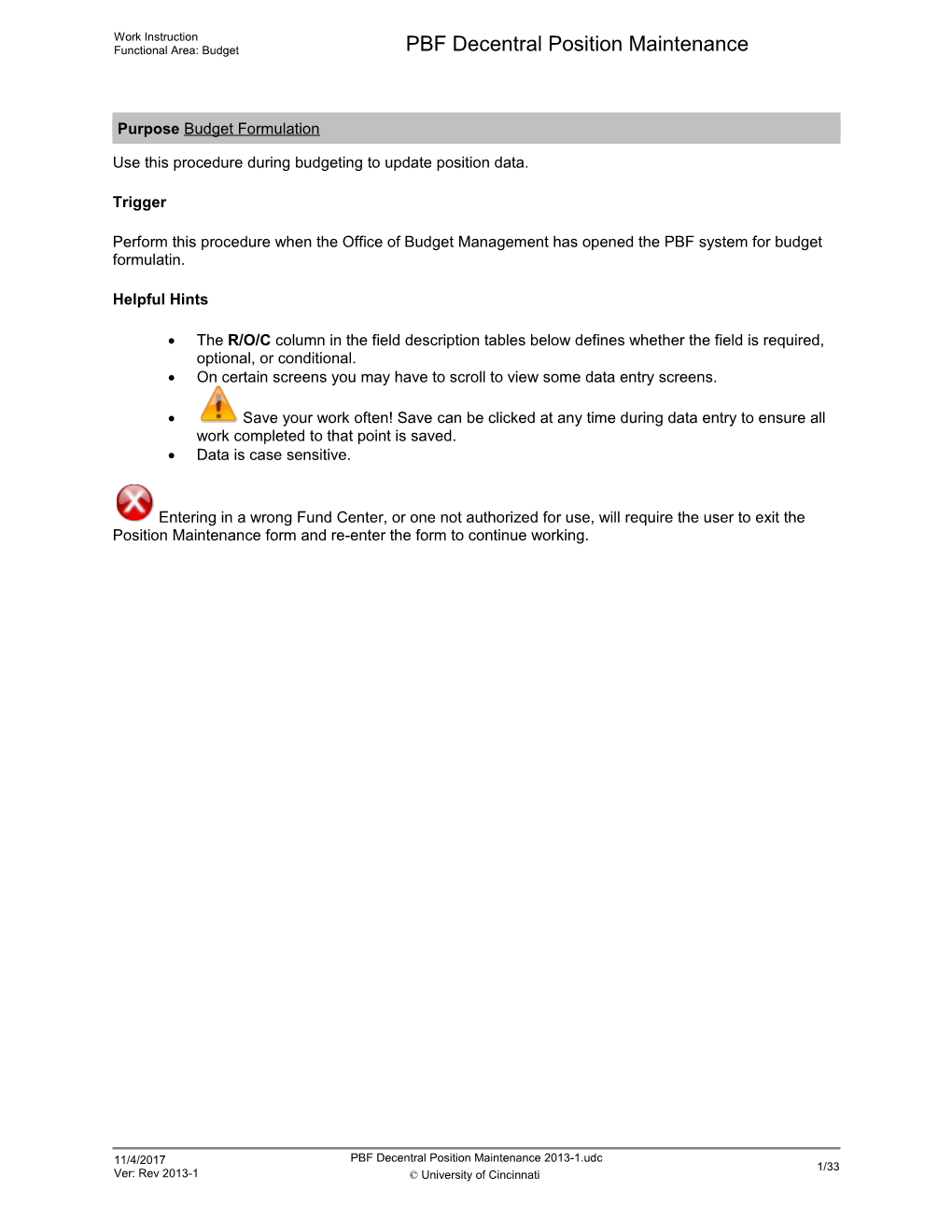Work Instruction
Functional Area: Budget / PBF Decentral Position Maintenance
Purpose Budget Formulation
Use this procedure during budgeting to update position data.
Trigger
Perform this procedure when the Office of Budget Management has opened the PBF system for budget formulatin.
Helpful Hints
· The R/O/C column in the field description tables below defines whether the field is required, optional, or conditional.
· On certain screens you may have to scroll to view some data entry screens.
· Save your work often! Save can be clicked at any time during data entry to ensure all work completed to that point is saved.
· Data is case sensitive.
Entering in a wrong Fund Center, or one not authorized for use, will require the user to exit the Position Maintenance form and re-enter the form to continue working.
11/4/2017
Ver: Rev 2013-1 / PBF Decentral Position Maintenance 2013-1.udc
© University of Cincinnati / 1/1
Work Instruction
Functional Area: Budget / PBF Decentral Position Maintenance
Procedure
1. / Log on to UC Flex at www.ucflex.uc.edu.
Welcome - UCFlex Enterprise Portal - Windows Internet Explorer
2. / Click the Budget Formulation tab .
GF Expenditure - UCFlex Enterprise Portal - Windows Internet Explorer
3. / Click the Position Maintenance tab .
4. / Perform one of the following:
IF / Go To
Theposition number is known / Go to step 5.
The position number is unknown / Go to step 7.
Position Maintenance - UCFlex Enterprise Portal - Windows Internet Explorer
5. / As required, complete/review the following fields:
/ Field / R/O/C / Description /
Position / Required / Budget item or line in the salary budget for a specific job, featuring job title, job code, salary, FTE (up to 1.00), and length of appointment. A position may be filled (assigned to a certain employee) or vacant (“To Be Named”).
Example:
70003938
6. / Press Return. Go to step 12.
Position Maintenance - UCFlex Enterprise Portal - Windows Internet Explorer
7. / Click the Search button .
Position Maintenance - UCFlex Enterprise Portal - Windows Internet Explorer
8. / As required, complete/review the following fields:
/ Field / R/O/C / Description /
Fund Center: / Optional / Organizational unit responsible for execution of an assigned budget. UC cost center = fund center.
Example:
7183020000
Job Class: / Optional / A PBF indicator used by the position and/or employee record to determine benefits.
Example:
80092001
Report Position: / Optional / Budget item or line in the salary bdget for a specific job, featuring job title, job code, salary, FTE (up to 1.00) and length of appointment. A position may be filled (assigned to a certain employee) or vacant ("To Be Named").
Example:
70009646
Employee Group: / Optional / A broad category of employees by type, such as faculty, staff, student, retiree, etc.
Example:
1
Employee Sub Group: / Optional / A subcategory of employee group, which sorts them into smaller groups, such as hourly, salaried, exempt, nonexempt, salary spread, per course, etc.
Example:
U1
ES Grouping CAP: / Optional / An employee subgroup grouping for collective agreement provisions. Combines subgroups which are governed by the same valid collective agreement provisions.
Example:
1
Position Status: / Optional / States if a position is active or inactive (obsolete).
Example:
3
9. / Click the Search button .
Position Maintenance - UCFlex Enterprise Portal - Windows Internet Explorer
10. / Click the box in front of the Position field to edit .
11. / Click the Load button .
Position Maintenance - UCFlex Enterprise Portal - Windows Internet Explorer
12. / Click the Edit button .
Position Maintenance - UCFlex Enterprise Portal - Windows Internet Explorer
13. / As required, complete/review the following fields:
/ Field / R/O/C / Description /
Comment: / Required / Field used to provide additional information.
Example:
Obsolete effective 9/1/2013
Position Maintenance - UCFlex Enterprise Portal - Windows Internet Explorer
14. / Click the Authorized Count: drop down button .
Position Maintenance - UCFlex Enterprise Portal - Windows Internet Explorer
15. / Click 1 from the list item .
/ To identify a position that is to be made obsolete, change the Authorized Count to zero and uncheck the Authorized to Fill box. This will identify that the position is to be made obsolete from the start of the fiscal year.
Position Maintenance - UCFlex Enterprise Portal - Windows Internet Explorer
16. / As required, complete/review the following fields:
/ Field / R/O/C / Description /
End Date: / Required / The last date the record is active.
Example:
09/01/2013
Position Maintenance - UCFlex Enterprise Portal - Windows Internet Explorer
17. / Click the Planned Compensation tab .
Position Maintenance - UCFlex Enterprise Portal - Windows Internet Explorer
18. / As required, complete/review the following fields:
/ Field / R/O/C / Description /
Salary: / Conditional / Compensation for a vacent position
Example:
90,381
The Salary field on the Planned Compensation tab should only be maintained on vacant positions. A filled position's planned compensation will be updated to match the employee in the position at the end of buget fofrmulation.
Position Maintenance - UCFlex Enterprise Portal - Windows Internet Explorer
19. / Click the Home Funding tab .
/ There are no fields to edit on the Home Funding tab.
Home funding is determined in one of two ways:
1. If the allocation is 100% on one account, that account is listed on the Home Funding tab.
2. If the cost distribution is split over more than one account, the account with the highest percentage is listed on the Home Funding tab. The entire cost distribution is shown on the Cost Distribution tab.
Exceptions: No grants can be on the Home Funding tab. If the percentage is split equally among account lines, the account listed first will be placed on the Home Funding tab.
Position Maintenance - UCFlex Enterprise Portal - Windows Internet Explorer
20. / Click the Cost Distribution tab .
/ Cost distribution should only be maintained on a vacant position. A filled position's cost distribution will be updated to match the employee's cost distribution.
21. / Perform one of the following:
If You Want To / Go To
Create a new cost distribution / Go to step22.
Copy a listed cost distribution / Go to step31.
Delete a line / Go to step 40.
End editing / Go to step 42.
Position Maintenance - UCFlex Enterprise Portal - Windows Internet Explorer
22. / Click the New button .
Position Maintenance - UCFlex Enterprise Portal - Windows Internet Explorer
23. / As required, complete/review the following fields:
/ Field / R/O/C / Description /
Fund / Required / A fund is a separate & distinct fiscal/accounting object containing a complete self-balancing set of accounts used to segregate cash and other financial resources, together with associated liabilities, residual equities, and related changes. Amounts are separated by fund so that certain activities can be performed or objectives achieved in accordance with special regulations, restrictions, or limitations. Funds are classified into fund types, which have distinctive accounting and reporting requirements.
Example:
A100001
Entering in a wrong Fund Center, or one not authorized for use, will require the user to exit the Position Maintenance form and re-enter the form to continue working.
Fund Center / Required / Organizational unit responsible for execution of an assigned budget. UC cost center = fund center.
Example:
7150000803
Funded Program / Required / Object provides ability to record budget, control postings and monitor performance of internal orders; Can vary from simple activities to complex projects and can cross an organization's fiscal years, funding sources and organizational units; Mapped one-to-one to internal order or WBS element
Example:
B43503
Grants are not allowed on the position's cost distribution. Use the ZPOSDEFU/CR designation on the funded program to notify the budget office that a grant will be used by the position holder. Grant funded employees position's cost distribution will include the ZPOSDEFU/CR designation.
Functional Area / Required / Organizational unit in accounting that classifies the expenses of an organization by functions; i.e. Instruction (0), Research (1), Public Service (2), Academic Support (3), Student Services (4), Institutional Support (5), Operation and Maintenance (6), Scholarship and Fellowship (7), Auxiliaries (8), Hospital (9), None (X)
Example:
3
Position Maintenance - UCFlex Enterprise Portal - Windows Internet Explorer
24. / Click the Start Period fieldsearch button to choose date or if known, type it in the field.
Position Maintenance - UCFlex Enterprise Portal - Windows Internet Explorer
25. / To select a Start Period click in front of the value.
Position Maintenance - UCFlex Enterprise Portal - Windows Internet Explorer
26. / As required, complete/review the following fields:
/ Field / R/O/C / Description /
End Period / Required / Ending period for a cost distribution.
Example:
012/2014
Remember to type a 3 digit fiscal year period to avoid an error. For example, "012" instead of "12".
Position Maintenance - UCFlex Enterprise Portal - Windows Internet Explorer
27. / Click Save button .
/ Notice the % Allocation column totals 110%.
/ The form cannot be saved until the % Allocation field total equals 100%.
Position Maintenance - UCFlex Enterprise Portal - Windows Internet Explorer
28. / As required, complete/review the following fields:
/ Field / R/O/C / Description /
% Allocation / Required / Percentage of the cost distribution being charged to an account.
Example:
82.99
Position Maintenance - UCFlex Enterprise Portal - Windows Internet Explorer
29. / Click Save button.
30. / Go to step 21.
Position Maintenance - UCFlex Enterprise Portal - Windows Internet Explorer
31. / Click the Copy button , to copy the highlighted row.
Position Maintenance - UCFlex Enterprise Portal - Windows Internet Explorer
32. / As required, complete/review the following fields:
/ Field / R/O/C / Description /
Fund Center / Required / Organizational unit responsible for execution of an assigned budget. UC cost center = fund center.
Example:
715000080
Functional Area / Required / Organizational unit in accounting that classifies the expenses of an organization by functions; i.e. Instruction (0), Research (1), Public Service (2), Academic Support (3), Student Services (4), Institutional Support (5), Operation and Maintenance (6), Scholarship and Fellowship (7), Auxiliaries (8), Hospital (9), None (X)
Example:
3
% Allocation / Required / Percentage of the cost distribution being charged to an account.
Example:
5
/ Double check the Funds Center and edit if necessary before clicking Save. Otherwise the user will need to exit the Position Maintenance form and re-enter the form to delete the line affected. This is true with entering the wrong Fund Center as well as one not authorized for use.
33. / Click the Save button .
Position Maintenance - UCFlex Enterprise Portal - Windows Internet Explorer
34. / Click the Delete button to try to delete the row with the invalid Fund Center.
/ The line with the invalid Fund Center can't be deleted or edited. You will need to start over from the last time the form was saved.
Position Maintenance - UCFlex Enterprise Portal - Windows Internet Explorer
35. / Click the Position Maintenance tab .
Position Maintenance - UCFlex Enterprise Portal - Windows Internet Explorer
36. / As required, complete/review the following fields:
/ Field / R/O/C / Description /
Position / Required / Budget item or line in the salary budget for a specific job, featuring job title, job code, salary, FTE (up to 1.00), and length of appointment. A position may be filled (assigned to a certain employee) or vacant (“To Be Named”).
Example:
70003938
Position Maintenance - UCFlex Enterprise Portal - Windows Internet Explorer
37. / Click the Edit button .
Position Maintenance - UCFlex Enterprise Portal - Windows Internet Explorer
38. / Click Cost Distribution tab .
/ Edit the cost distribution as nesessary.
39. / Go to step 21.
Position Maintenance - UCFlex Enterprise Portal - Windows Internet Explorer
40. / Click to highlight the line to delete.
Position Maintenance - UCFlex Enterprise Portal - Windows Internet Explorer
41. / Click the Delete button to delete the highlighted line.
Position Maintenance - UCFlex Enterprise Portal - Windows Internet Explorer
42. / Perform one of the following:
/ If / Then / Go To /
you want to save your edits at any time / Click the Save button to save your edits. / Step 43
you want toexit editing without saving / Click the Cancel button , to exit editing without saving. / Step 43
Position Maintenance - UCFlex Enterprise Portal - Windows Internet Explorer
43. / Click Log off link .
UCFlex Enterprise Portal -- Webpage Dialog
44. / Click Yes button .
11/4/2017
Ver: Rev 2013-1 / PBF Decentral Position Maintenance 2013-1.udc
© University of Cincinnati / 20/29
Work Instruction
Functional Area: Budget / PBF Decentral Position Maintenance
Result
A Position has been reviewed and/or updated.
11/4/2017
Ver: Rev 2013-1 / PBF Decentral Position Maintenance 2013-1.udc
© University of Cincinnati / 29/29
PBF Decentral Position Maintenance