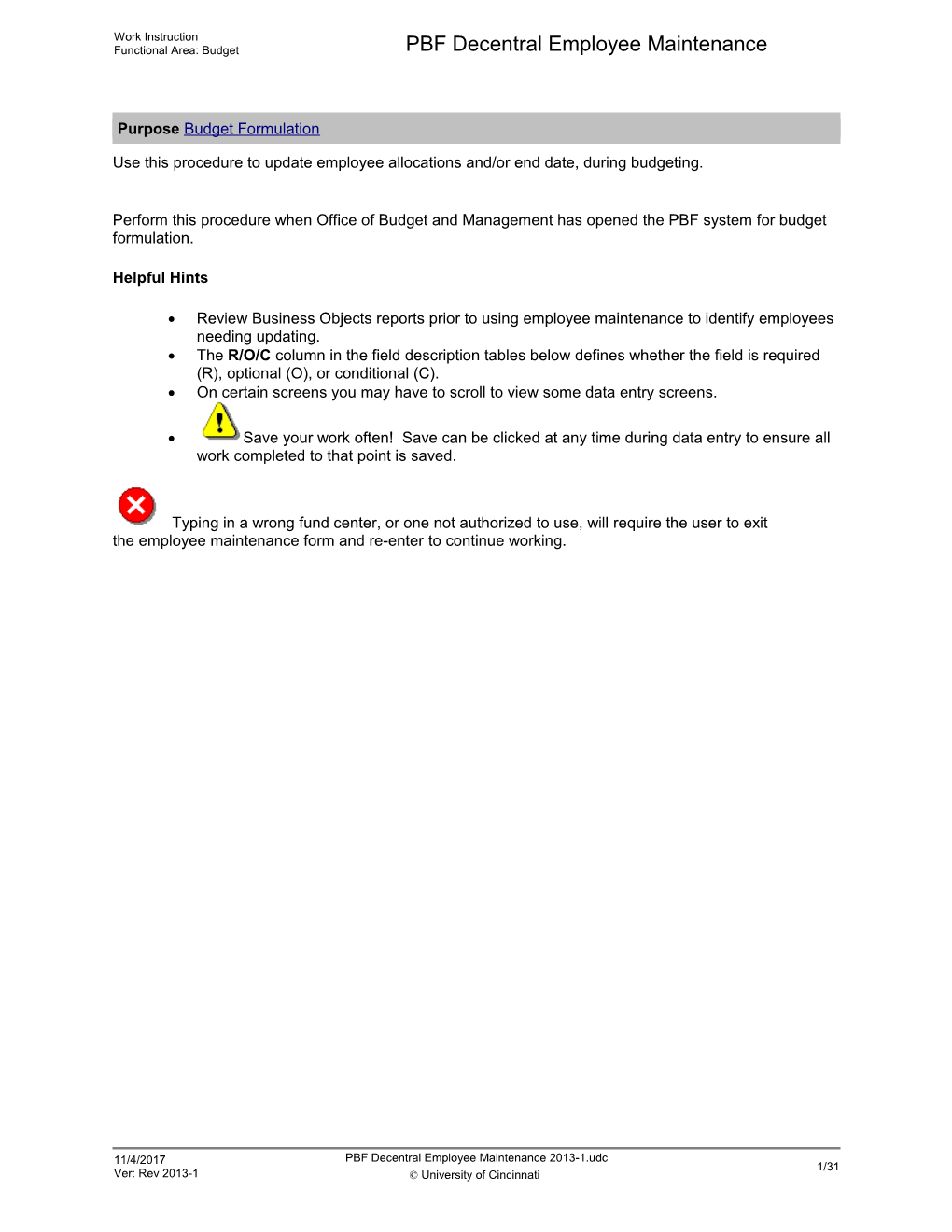Work Instruction
Functional Area: Budget / PBF Decentral Employee Maintenance
Purpose Budget Formulation
Use this procedure toupdate employee allocations and/or end date, during budgeting.
Perform this procedure when Office of Budget and Management has opened the PBF system for budget formulation.
Helpful Hints
· Review Business Objects reports prior to using employee maintenance to identify employees needing updating.
· The R/O/C column in the field description tables below defines whether the field is required (R), optional (O), or conditional (C).
· On certain screens you may have to scroll to view some data entry screens.
· Save your work often! Save can be clicked at any time during data entry to ensure all work completed to that point is saved.
Typing in a wrong fund center, or one not authorized to use, will require the user to exit theemployee maintenance form and re-entertocontinue working.
11/4/2017
Ver: Rev 2013-1 / PBF Decentral Employee Maintenance 2013-1.udc
© University of Cincinnati / 1/1
Work Instruction
Functional Area: Budget / PBF Decentral Employee Maintenance
Procedure
1. / Log on to UC Flex at www.ucflex.uc.edu.
Welcome - UCFlex Enterprise Portal - Windows Internet Explorer (1)
2. / Click the Budget Formulation tab .
GF Expenditure - UCFlex Enterprise Portal - Windows Internet Explorer (2)
3. / Click the Employee Maintenance tab .
Employee Maintenance - Employee Selection (1)
4. / Click the Search button .
/ If you know the employee's PERNR you can type it in the "Employee" field, press Enter and go to Step 10to continue.
Employee Maintenance - Employee Search (1)
5. / As required, complete/review the following fields:
/ Field / R/O/C / Description /
Fund Center: / Optional / Organizational unit responsible for execution of an assigned budget. UC cost center = fund center.
Example:
6261200003
Job Class: / Optional / A PBF indicator used by the position and/or employee record to determine benefits.
Example:
80025010
Position: / Optional / Budget item or line in the salary budget for a specific job, featuring job title, job code, salary, FTE (up to 1.00), and length of appointment. A position may be filled (assigned to a certain employee) or vacant (“To Be Named”).
Example:
70032611
Status: / Optional / Budget statuses reflect specific stages of the budgeting cycle; Each status bundles together a number of permitted (process/budget type) combinations.
Example:
3 (Active)
This field determines if an employee is active or inactive.
First Name: / Optional / First name of theemployee (case sensitive)
Example:
Sydl
PERNR: / Optional / (Personnel Number) - A unique employee number identifying the individual job assignment which an employee holds. If someone has two positions, they will have two Personnel Numbers.
Example:
51315
The PERNR is the Employee’s personnel assignment number.
Employee Group: / Optional / A broad category of employees by type, such as faculty, staff, student, retiree, etc.
Example:
1
Employee Sub Group: / Optional / A subcategory of employee group, which sorts them into smaller groups, such as hourly, salaried, exempt, nonexempt, salary spread, per course, etc.
Example:
U1
ES Grouping CAP: / Optional / An employee subgroup grouping for collective agreement provisions. Combines subgroups which are governed by the same valid collective agreement provisions.
Example:
1
Personnel Sub Area: / Optional / Indicates benefits eligibility and whether the employee is part time, full time, etc.
Example:
U001
Last Name: / Optional / Last name of the employee(case sensitive.)
Example:
Smith
Personnel Area: / Optional / Organizational entity representing an area within the University defined by specific aspects of personnel administration, time management and payroll.
Example:
UC01
Employee Maintenance - Employee Search (2)
6. / Click the Search button .
Employee Maintenance - Employee Search (3)
7. / Click the box in front of the employee to edit.
Employee Maintenance - Employee Search (4)
8. / Scroll down to view more of the screen .
Employee Maintenance - Employee Search (5)
9. / Click the Load button .
Employee Maintenance - Employee Selection (2)
10. / Click the Edit button .
Employee Maintenance - Employee Selection - Details Tab (1)
11. / As required, complete/review the following fields:
/ Field / R/O/C / Description /
Comment / Required / Field used to provide additional information.
Example:
Retiring 1/1/2014
End Date: / Optional / The last date the record is active.
Example:
12/31/2013
/ Only edit End Date for employees who are retiring or when the employee’s position is being abolished. In addition, the corresponding position will need to be made obsolete as well. DO NOT MAINTAIN THE END DATE FOR ANY OTHER REASON.
Departmental users will need to notify OBM immediately when the End Date is changed once the employee record is updated. DO NOT WAIT. Otherwise, PEP calculations will be effected.
Employee Maintenance - Employee Selection - Details Tab (2)
12. / Click the Basic Pay tab .
/ The data on the Basic Pay tab represents the employee’s base salary only, from Infotype 0008 of the personnel record. This data is for display only. No edits are possible on the salary tab. For Local Funds, this data, along with allocations, will be used in the PEP engine to calculate the “budget” for this employee.
Employee Maintenance - Employee Selection - Basic Pay (1)
13. / Click the Home Funding tab .
/ There are no fields to edit on the Home Funding tab.
Home funding is determined in one of two ways:
1. If the allocation is 100% on one account, that account is listed on the Home Funding tab.
2. If the cost distribution is split over more than one account, the account with the highest percentage is listed on the Home Funding tab. The entire cost distribution is shown on the Cost Distribution tab.
Exceptions: No grants can be on the Home Funding tab. If the percentage is split equally among account lines, the account listed first will be placed on the Home Funding tab.
Employee Maintenance - UC Flex Enterprise Portal - Windows Internet Explorer
14. / Click the Cost Distribution tab .
Employee Maintenance - Employee Selection - Home Funding
15. / Click the New button .
/ Cost distributions can have multiple time slices within the fiscal year being budgeted. Do not overlap time slices. Treat Cost Distribution tab the same as doing a cost distribution PCR.
/ Grants may be placed on the employee’s cost distribution. If you know an employee will be on a grant(s), but the number is unknown at the time of budget formulation use the ZPOSDEFU/C/R designation on the funded program to notify the budget office that a grant will be used when available.
Employee Maintenance - Employee Selection - Cost Distribution (1)
16. / As required, complete/review the following fields:
/ Field / R/O/C / Description /
Fund / Required / A fund is a separate & distinct fiscal/accounting object containing a complete self-balancing set of accounts used to segregate cash and other financial resources, together with associated liabilities, residual equities, and related changes. Amounts are separated by fund so that certain activities can be performed or objectives achieved in accordance with special regulations, restrictions, or limitations. Funds are classified into fund types, which have distinctive accounting and reporting requirements.
Example:
A100001
Fund Center / Required / Organizational unit responsible for execution of an assigned budget. UC cost center = fund center.
Example:
1700000000
Typing in a wrong fund center, or one not authorized to use, will require the user to exit theemployee maintenance form and re-enter to continue working.
Funded Program / Optional / Object provides ability to record budget, control postings and monitor performance of internal orders; Can vary from simple activities to complex projects and can cross an organization's fiscal years, funding sources and organizational units; Mapped one-to-one to internal order or WBS element
Example:
P34701
Grant / Optional / Award to the university as additional resources normally to support instruction, research, public service and scholarship with specified guidelines for spending and reporting; At UC the term Grant includes Grants, Contracts, Cooperative Agreements and Sub-Awards.
Example:
N/R
Functional Area / Required / Organizational unit in accounting that classifies the expenses of an organization by functions; i.e. Instruction (0), Research (1), Public Service (2), Academic Support (3), Student Services (4), Institutional Support (5), Operation and Maintenance (6), Scholarship and Fellowship (7), Auxiliaries (8), Hospital (9), None (X)
Example:
0
Start Period / Required / Beginning period for a cost distribution.
Example:
001/2014
Employee Maintenance - Employee Selection - Cost Distribution (2)
17. / Click the search button .
Extended Value Selector
18. / Click in front of the desired Value.
Employee Maintenance - Employee Selection - Cost Distribution (3)
19. / As required, complete/review the following fields:
/ Field / R/O/C / Description /
End Period / Required / Ending period for a cost distribution.
Example:
012/2014
% Allocation / Required / Percentage of the cost distribution being charged to an account.
Example:
50
Employee Maintenance - Employee Selection - Cost Distribution (4)
20. / Click the Save button .
Employee Maintenance - Employee Selection - Cost Distribution (5)
21. / To fix click in the % Allocation field and adjust the allocation.
/ The allocation percentage must not exceed 100%.
Employee Maintenance - Employee Selection - Cost Distribution (6)
22. / As required, complete/review the following fields:
/ Field / R/O/C / Description /
% Allocation / Required / Percentage of the cost distribution being charged to an account.
Example:
50
Employee Maintenance - Employee Selection - Cost Distribution (7)
23. / Click the Save button .
Employee Maintenance - Employee Selection - Cost Distribution (8)
24. / Success messages will display.
Employee Maintenance - Employee Selection - Cost Distribution (9)
25. / Click the Save button .
/ There is a problem with the account line Fund. If there is an error message about the Funds Center, you'll need to Cancel and come back into the record. Unsaved data will be lost.
Employee Maintenance - UC Flex Enterprise Portal - Windows Internet Explorer (3)
26. / Click the tab.
Employee Maintenance - Employee Selection (3)
27. / As required, complete/review the following fields:
/ Field / R/O/C / Description /
Employee / Required / A worker employed within an organization; a person doing work for the university and being paid through the university’s payroll system.
Example:
11017
Employee Maintenance - Employee Selection (4)
28. / Click the Edit button .
Employee Maintenance - Employee Selection (5)
29. / Click the Cost Distribution tab .
/ Only the rows from the last successful save will be available.
Employee Maintenance - Employee Selection - Cost Distribution (10)
30. / To delete a row click control in front of the row to be deleted.
Employee Maintenance - Employee Selection - Cost Distribution (11)
31. / Click the Delete button .
/ Edit the cost distribution rows as necessary
Employee Maintenance - Employee Selection - Cost Distribution (12)
32. / Click Save button .
/ The record did save with less than a 100% allocation.
Employee Maintenance - Employee Selection - Cost Distribution (13)
33. / Click the cancel button when finished editing to return to the Employee Maintenance screen.
Employee Maintenance - UCFlex Enterprise Portal - Windows Internet Explorer (4)
34. / Click the Log off button when finished editing.
11/4/2017
Ver: Rev 2013-1 / PBF Decentral Employee Maintenance 2013-1.udc
© University of Cincinnati / 20/27
Work Instruction
Functional Area: Budget / PBF Decentral Employee Maintenance
Result
You have maintained an employee's budget record.
11/4/2017
Ver: Rev 2013-1 / PBF Decentral Employee Maintenance 2013-1.udc
© University of Cincinnati / 27/27
PBF Decentral Employee Maintenance