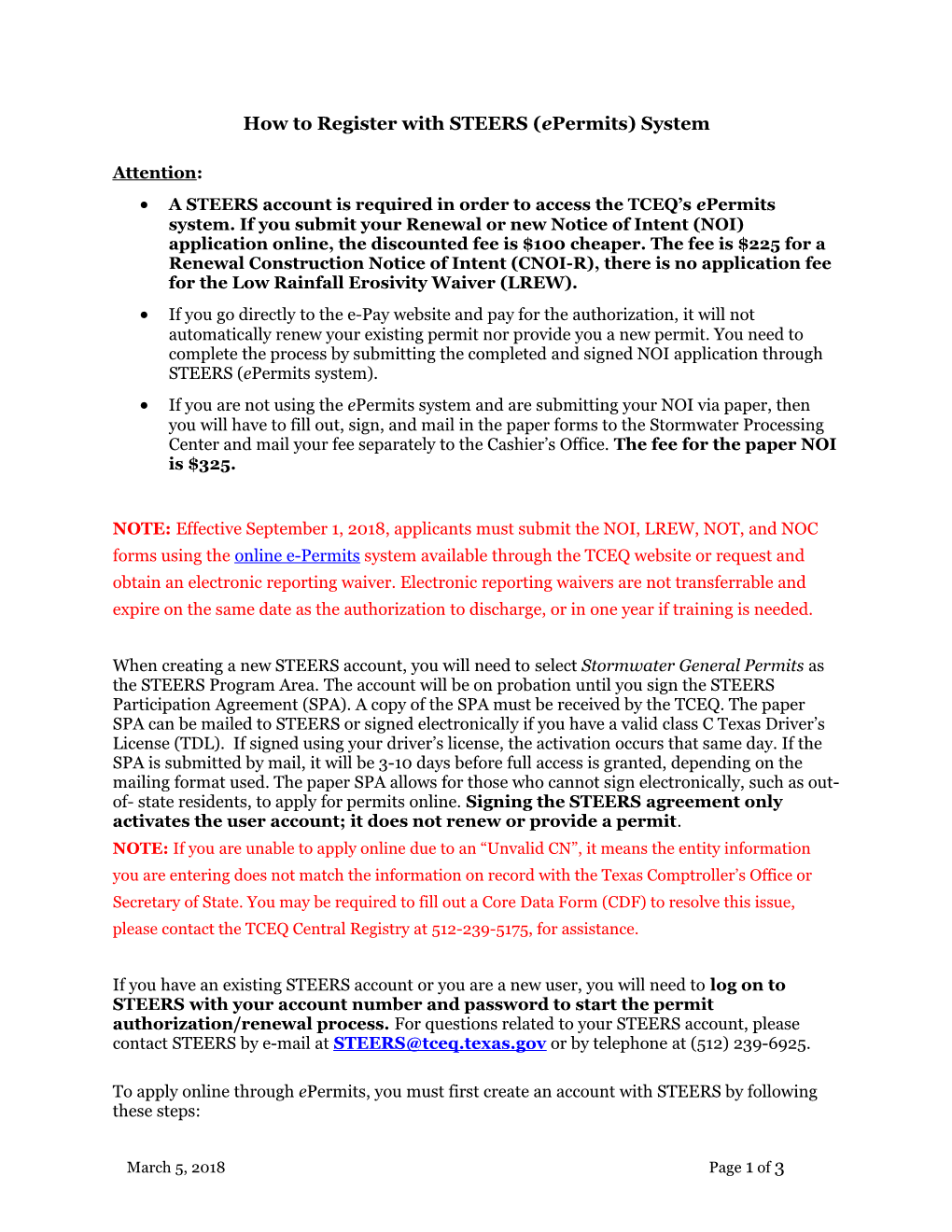How to Register with STEERS (ePermits) System
Attention:
- A STEERS account is required in order to access the TCEQ’s ePermits system. If you submit your Renewal or new Notice of Intent (NOI) application online, the discounted fee is $100 cheaper. The fee is $225 for a Renewal Construction Notice of Intent (CNOI-R), there is no application fee for the Low Rainfall Erosivity Waiver (LREW).
- If you go directly to the e-Pay website and pay for the authorization, it will not automatically renew your existing permit nor provide you a new permit. You need to complete the process by submitting the completed and signed NOI application through STEERS (ePermitssystem).
- If you are not using the ePermits system and are submitting your NOI via paper, then you will have to fill out, sign, and mail in the paper forms to the Stormwater Processing Center and mail your fee separately to the Cashier’s Office. The fee for the paper NOI is $325.
NOTE: Effective September 1, 2018, applicants must submit the NOI, LREW, NOT, and NOC forms using the online e-Permitssystem available through the TCEQ website or request and obtain an electronic reporting waiver. Electronic reporting waivers are not transferrable and expire on the same date as the authorization to discharge, or in one year if training is needed.
When creating a new STEERS account, you will need toselectStormwater General Permitsas the STEERS Program Area.The account will be on probation until you sign the STEERS Participation Agreement (SPA). A copy of the SPA must be received by the TCEQ.The paper SPA can be mailed to STEERSor signed electronically if you have a valid class C Texas Driver’s License (TDL). If signedusing your driver’s license, the activation occurs that same day. If the SPA is submitted by mail, it will be 3-10 days before full access is granted, depending on the mailing format used. The paper SPA allows for those who cannot sign electronically, such as out-of- state residents, to apply for permits online.Signing the STEERS agreement only activates the user account; it does not renew or provide a permit.
NOTE: If youare unable to apply online due to an “Unvalid CN”, it means the entity information you are entering does not match the information on record with the Texas Comptroller’s Office or Secretary of State. You may be required to fill out a Core Data Form (CDF) to resolve this issue, please contact the TCEQ Central Registry at 512-239-5175, for assistance.
If you have an existing STEERS account or you are a new user, you will need to logon to STEERS with your account number and password to start the permit authorization/renewal process.For questions related to your STEERS account, please contact STEERS by e-mail at or by telephone at (512) 239-6925.
To apply online through ePermits, you must first create an accountwith STEERS by following these steps:
- Go to this website: (You must use “https”)
- SelectI Need: to create a new account
- Read the information and click Create New Account
- Enter all required information includingyour name, company name, and title. (If there is no company name or title, enterOwner or Individual).
- Enter your e-mail address. It must be unique.
- Enter your phone number and mailing address.
- Click Next.
- The next page displays your information for review, you can click previous to make changes or click next if the information is correct. The next screen may provide a list of existing STEERS accounts, if there are potential duplicates with your name. If none pertain to you, click Next. Your ER account number will be immediately emailed to you once you click the Next button.Fill in the security question information. It is recommended that you save this information in a safe place for future use. Each time you log in, you will be asked to answer one security question.NOTE: During login, if the answer provided to the question is incorrect (or is not the answer provided during creation of the security questions), STEERS will have you answer the next security question. You will have 3 chances before STEERS locks you out of your account.
- Click Save.
- Select program area “Stormwater General Permits (EPR_ SW)” from the drop down menu
- Click Go.
- Select the access type that you need for using ePermits. 30 TAC §305.44 requires the Executive Officer of a company or the person if owned by an individual to sign the application. Signature for applications cannot be delegated authority.
Owner/Operator: Select Stormwater Sign-view, create, delete, modify, pay, sign, and submit
Consultant/ Delegated Preparer: Select Stormwater Preparer- view, create, delete, modify, pay, and submit
- Select your relationship to the facility:
Owner/Operator: Select “My employer is the facility…”
Delegated Preparer: Select “My employer is the facility…”
Consultant: Select “My employer is not the facility…”
- Select who is authorizing the account:
Consultant/ Delegated Preparer: Select “I, [Your Name], am applying for read, edit, or preparer role…”
Owner/Operator: Select “I, [Your Name], am applying for a signatory role…”
- Click Add Access
- Once the information has been updated, you will receive the following pop-up “Your EPR_SW access has been updated. You can make additional changes or press cancel to return to Account Information.” If you agree to the information provided, click Cancel
- Verify that your account information is accurate. The Account Status will show PROBATIONuntil you sign the STEERS Participation Agreement (SPA).
- At the top of the page, select eSign SPA or Paper SPA
Paper SPA – This allows you to print out the SPA, sign it and mail it to the address shown on the SPA. Once your paperwork is processed, you will receive an email notification that your probationary status was removed and you will have full access to STEERS.
eSign SPA – If you have a valid Class C Texas Driver’s License, you can eSign the application. Simply enter your personal information and TDL numbers where asked, click both check boxes, then click eSign SPA.
- Check your email for the Welcome to STEERS Account Creation email.
- Follow the instructions in the email to set up your account password.
- Logon to STEERS by entering your newly created Account Number and Password to start the renewal/application process.
Once you have filled out the application, please do not forget the last following steps:
- You must Sign the application
- You must PAY the application fee
- Lastly, the final step is to SUBMIT the application.
Once these final steps are complete, you will be able to print your Certificate of Authorization and TCEQ Letter of Approval.
March 5, 2018Page 1 of 3