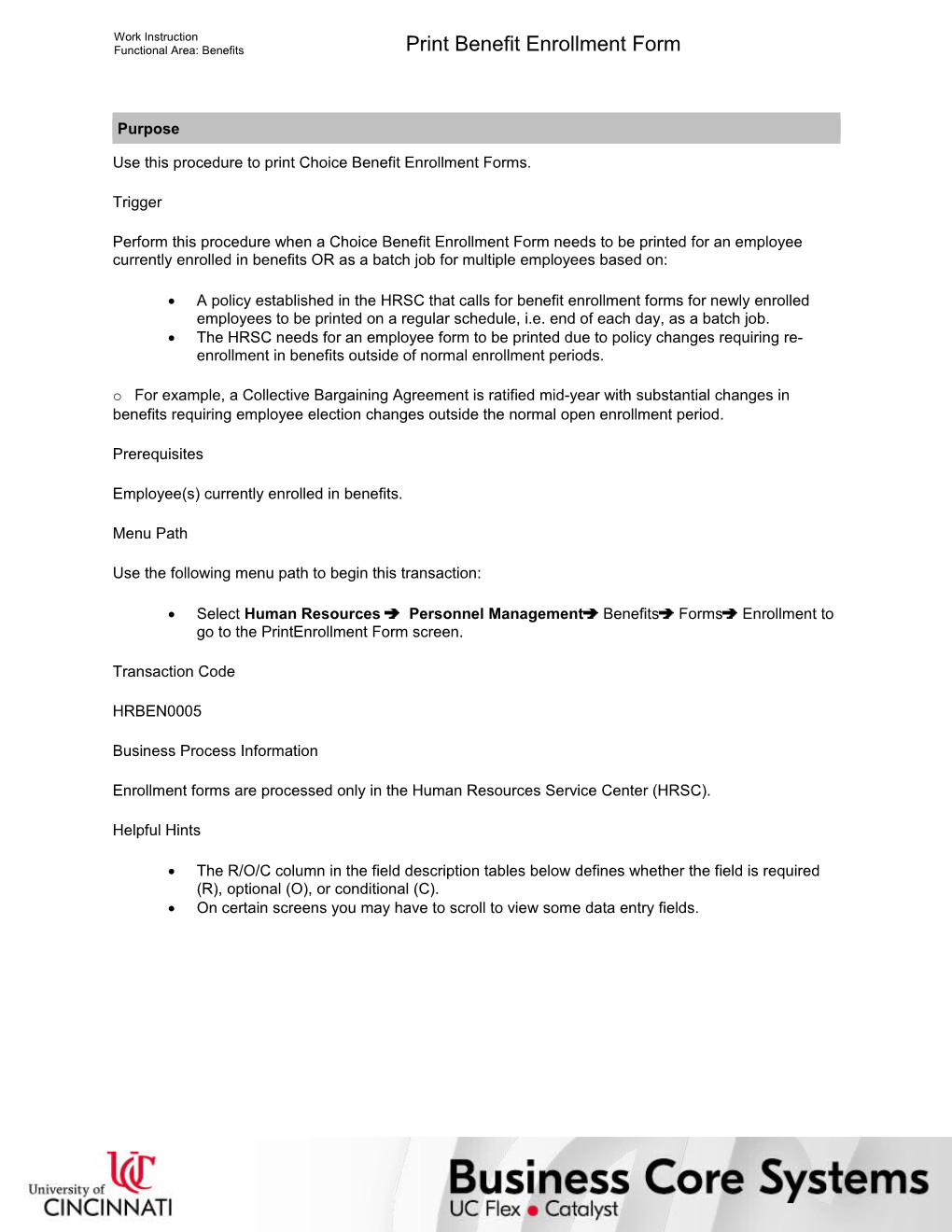Work Instruction
Functional Area: Benefits / Print Benefit Enrollment Form
Purpose
Use this procedure to print Choice Benefit Enrollment Forms.
Trigger
Perform this procedure when a Choice Benefit Enrollment Form needs to be printed for an employee currently enrolled in benefits OR as a batch job for multiple employees based on:
· A policy established in the HRSC that calls for benefit enrollment forms for newly enrolled employees to be printed on a regular schedule, i.e. end of each day, as a batch job.
· The HRSC needs for an employee form to be printed due to policy changes requiring re-enrollment in benefits outside of normal enrollment periods.
o For example, a Collective Bargaining Agreement is ratified mid-year with substantial changes in benefits requiring employee election changes outside the normal open enrollment period.
Prerequisites
Employee(s) currently enrolled in benefits.
Menu Path
Use the following menu path to begin this transaction:
· Select Human Resources Personnel ManagementBenefitsFormsEnrollment to go to the PrintEnrollment Form screen.
Transaction Code
HRBEN0005
Business Process Information
Enrollment forms are processed only in the Human Resources Service Center (HRSC).
Helpful Hints
· The R/O/C column in the field description tables below defines whether the field is required (R), optional (O), or conditional (C).
· On certain screens you may have to scroll to view some data entry fields.
Work Instruction
Functional Area: Benefits / Print Benefit Enrollment Form
Procedure
1. / Start the transaction using the menu path or transaction code.
Print Enrollment Form
2. / Select to the left of Other keydate.
/ Not all date fields can be selected at the same time (the period defaults to Today).
3. / As required, complete/review the following fields:
/ Field / R/O/C / Description /
Key Date / Required / Selection date for a transaction; When executing a program, the date at which data is valued
Example:
10012005
Entering a key date will display all qualified employees if no personnel number is entered.
Personnel Number / Optional / Unique employee identification number
Example:
10000008
Benefit area / Optional / Represents a set of benefit plans available to a particular group of employees who share a common set of attributes such as country or organizational assignment
Example:
10
Entering additional data allows you to specify criteria you want to use to limit your search.
1st Program Grouping / Optional / Means of identifying a group of employees with common characteristics
Example:
SEIU SEIU
2nd Program Grouping / Optional / Means of identifying a group of employees with common characteristics
Example:
FULL 100% FTE
Adjustment reason / Conditional / Reason for any benefits adjustments
Example:
HIRE
An entry is required if processing anything other than open enrollment.
4. / Click .
Print Enrollment Forms
5. / Perform one of the following:
If You / Then / Go To
Want to print enrollment forms for all selected employees without previewing them / 1. Click .
2. Click . / Step 6
Do not want to print enrollment forms for all selected employees / Select to the left of the name(s) of the employee(s) for which you want to print enrollment forms / Step 10
Print Benefits - Enrollment
6. / As required, complete/review the following fields:
/ Field / R/O/C / Description /
Output Device / Required / Code used to identify the name and location of the printer
Example:
UHall, 3rd Floor HPsi
This field should automatically default.
7. / Select to the left of Print immediately.
8. / Click .
9. / Go to Step 19.
10. / Perform one of the following:
If You Want To / Then / Go To
Print the form / Click . / Step 6
Review the benefit plan data / Click . / Step 11
Display the form before printing / Click . / Step 14
Exit this transaction / -- / Step 20
General Overview of Benefit Plan Data
11. / Review the displayed information.
12. / Click .
13. / Return to Step 10.
Print
14. / As required, complete/review the following fields:
/ Field / R/O/C / Description /
Output Device / Required / Code used to identify the name and location of the printer
Example:
UHall, 3rd Floor HPsi
This field should automatically default.
15. / Perform one of the following:
If You Want To / Then / Go To
Preview the form / Click . / Step 16
Print the form / Click . / Step 20
Print Preview of UHAO Page XXXX of XXXX
16. / Review the displayed information.
/ Click to view the next page or click to view the previous page.
17. / Click to the print enrollment form from the preview page.
/ After printing the enrollment form, you are returned to the Print Enrollment Forms screen to select, if necessary, other employees for which you can print forms.
Print Enrollment Forms (2)
18. / Go to Step 20.
/ The system displays the message, “Spool request (number XXXX) sent to output device XXXX.”
Print Enrollment Forms (3)
19. / Review the displayed information.
/ A in the Status column indicates there were no errors. A in the Status column indicates there was an error and you will need to review the Descriptionin the description column.
20. / Click until you return to the SAP Easy Access screen.
21. / You have completed this transaction.
8/7/2017
Ver: / 02_BN_HRBEN0005_Prt Ben Enrol Form_BE1_0.udc
© University of Cincinnati / 10/11
Work Instruction
Functional Area: Benefits / Print Benefit Enrollment Form
Result
You have printed enrollment forms for an employee currently enrolled in benefits or multiple employees enrolled in benefits.
Comments
None
8/7/2017
Ver: / 02_BN_HRBEN0005_Prt Ben Enrol Form_BE1_0.udc
© University of Cincinnati / 11/11
Print Benefit Enrollment Form