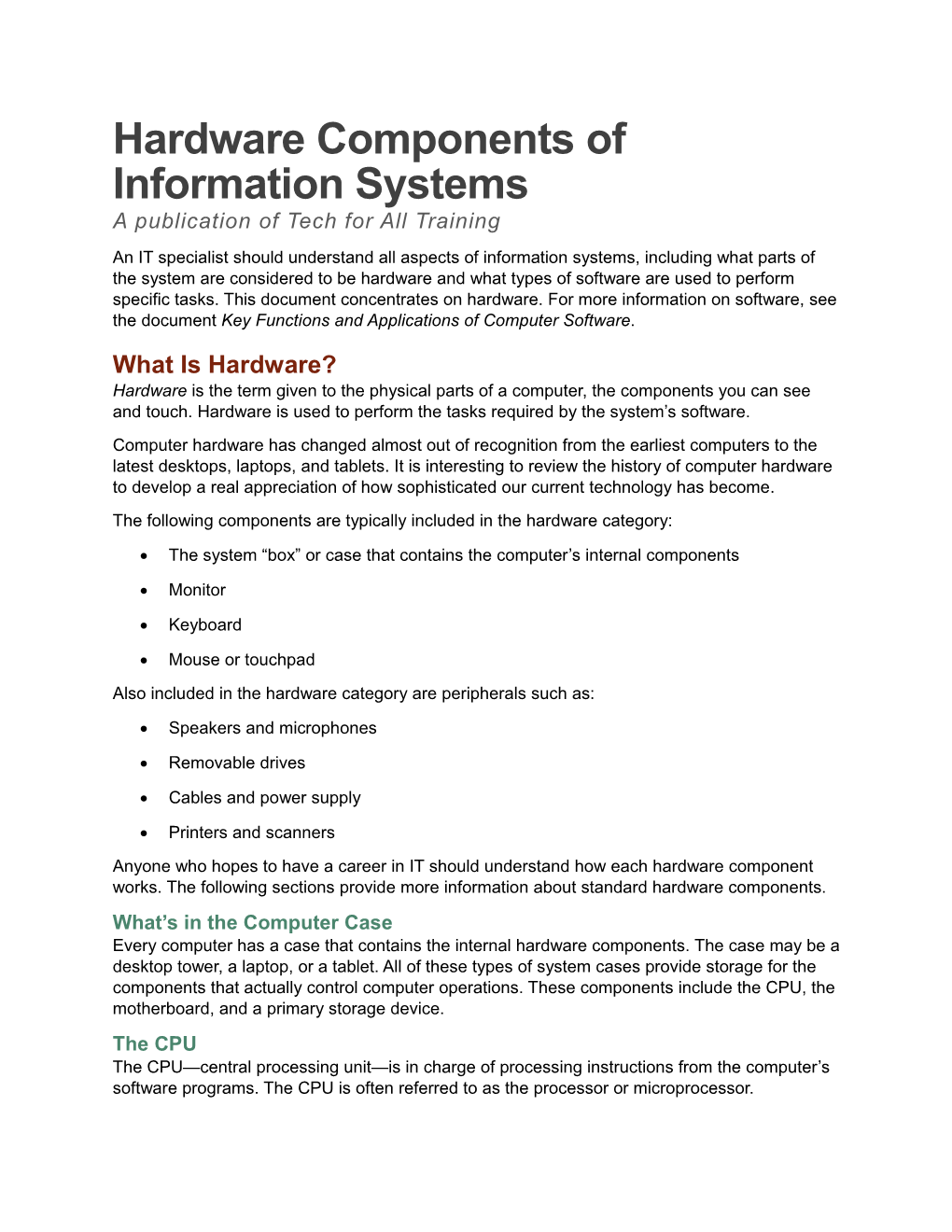Hardware Components of Information Systems
A publication of Tech for All Training
An IT specialist should understand all aspects of information systems, including what parts of the system are considered to be hardware and what types of software are used to perform specific tasks. This document concentrates on hardware. For more information on software, see the document Key Functions and Applications of Computer Software[MG1].
What Is Hardware?
Hardwareis the term given to the physical parts of a computer, the components you can see and touch. Hardware is used to perform the tasks required by the system’s software.
Computer hardware has changed almost out of recognition from the earliest computers to the latest desktops, laptops, and tablets. It is interesting to review the history of computer hardware to develop a real appreciation of how sophisticated our current technology has become[MG2].
The following components are typically included in the hardware category:
- The system“box” or case that contains the computer’s internal components
- Monitor
- Keyboard
- Mouse or touchpad
Also included in the hardware category are peripherals such as:
- Speakers and microphones
- Removable drives
- Cables and power supply
- Printers and scanners
Anyone who hopes to have a career in IT should understand how each hardware component works. The following sections provide more information about standard hardware components.
What’s in the Computer Case[MG3]
Every computer has a case that contains the internal hardware components. The case may be a desktop tower, a laptop, or a tablet. All of these types of system cases provide storage for the components that actually control computer operations. These components include the CPU, the motherboard, and a primary storage device.
The CPU
The CPU—central processing unit—is in charge of processing instructions from the computer’s software programs. The CPU is often referred to as the processor or microprocessor.
A key factor in how fast a computer will process commands is the speed of the CPU. CPU speed is usually referred to as clock speed. The higher the clock speed, the more operations the CPU can handle, and the faster programs run. A user who needs to run complex programs will need a fast CPU, one with a clock speed measured in gigahertz.
The CPU is typically a small, square integrated circuit that plugs into the motherboard. Higher-end processors now are typically multicore, which means that two or even four processors (called cores) are plugged into one integrated circuit. Dual-core and quad-core processors greatly increase the number of operations a computer can handle, improving both speed and performance.
The Motherboard
The motherboard is the main electronic component within the computer case. Other hardware components such as the CPU, disk drives, the computer’s memory chips, peripherals such as video card, and ports for externals such as USB devices are all attached to the motherboard.
Computer Memory
Computer memory can be divided into two types: RAM and ROM.
RAM
RAM stands for random access memory. RAM is temporary storage used while a computer is on, to process instructions from the CPU. Once the computer is shut off, any data stored in RAM is lost.
The “random” portion of this term refers to the fact that the data stored can be accessed at random, in any order, without loss of time. Contrast this type of memory with the storage provided by a hard disk, where data is stored in a specific order and must be retrieved in that same order.
RAM is measured in megabytes (MB) or gigabytes (GB). For complex computer operations such as plotting or high-end graphics, the more RAM a system has, the faster it will run programs.
RAM takes the form of integrated circuit chips that plug directly into the motherboard.
ROM
ROM stands for read-only memory. Data stored in ROM is not lost when the computer is shut off.
ROM is used to store the programs required to start the computer. ROM integrated circuits are plugged into the motherboard.
Storage Devices
All computers include at least one storage device inside the case. The storage device may be a hard drive, consisting of platters that rotate on a spindle and record data magnetically, or, as is common in tablets, the storage may consist of flash memory.
Hard-disk storage capacities now come in the terabyte range—a terabyte is 1,024 gigabytes.
A computer system may also have external storage devices that plug into the system. These can include external hard drives and USB drives.
Input and Output Devices
To be truly useful, a computer system must have devices to allow a user to interface with its programs. All computer systems include a number of input and output devices.
Input Devices[MG4]
The most important input device is the one that allows a user to submit instructions to the computer. The mouse and the keyboard are most commonly used for this function. On a laptop computer, a touch pad generally takes the place of a mouse, although some users prefer to connect a mouse to the laptop for ease of use. Users may also connect keyboards to laptops.
The importance of an easy-to-use interface cannot be overemphasized. Once the mouse was introduced by Xerox’s Palo Alto Research Center in 1974, improvements in computer technology came by leaps and bounds. (Computer History Museum, 2006)[MG5]
Other input devices can include microphones, drawing tablets, game controllers, Web cameras, digital cameras, and scanners.
Output Devices
Output devices display the results of computer operations. The most common is the computer’s monitor or screen; the next most often used is a printer. Plotters that output technical drawings can also be included in the printer category.
Other output devices include speakers for audio output, digital projectors for displaying content such as slide shows, and white boards.
[MG1]Please look up a definition of “information systems” and put it at the beginning of this paragraph. Don’t forget to cite your source!
[MG2]Can you find a picture or a video to illustrate?
[MG3]I think this heading needs to be Heading 1
[MG4]This section needs to have information on touch screen technology. Please add.
[MG5]This is a pretty old source. Can you find a newer one?