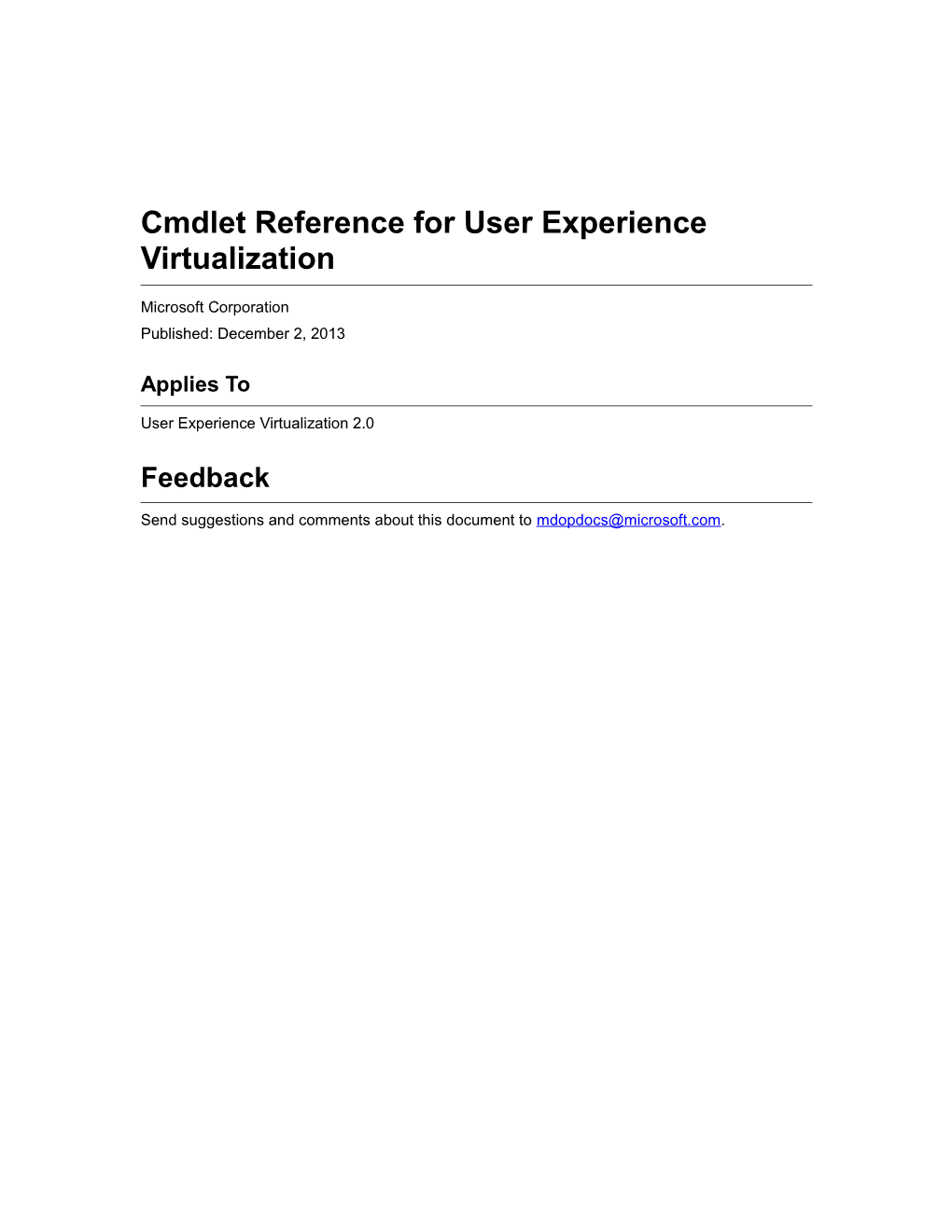Cmdlet Reference for User Experience Virtualization
Microsoft Corporation
Published: December 2, 2013
Applies To
User Experience Virtualization 2.0
Feedback
Send suggestions and comments about this document to .
Copyright
This document is provided "as-is". Information and views expressed in this document, including URL and other Internet website references, may change without notice.
Some examples depicted herein are provided for illustration only and are fictitious. No real association or connection is intended or should be inferred.
This document does not provide you with any legal rights to any intellectual property in any Microsoft product. You may copy and use this document for your internal, reference purposes. You may modify this document for your internal, reference purposes.
© 2013 Microsoft Corporation. All rights reserved.
Microsoft, Active Directory, Bing, Excel, Hyper-V, InternetExplorer, Silverlight, SQLServer, Windows, WindowsIntune, WindowsPowerShell, WindowsServer, and WindowsVista are trademarks of the Microsoft group of companies. All other trademarks are property of their respective owners.
Revision History
Release Date / ChangesDecember 2, 2013 / Initial release of this document.
Contents
Clear-UevAppxPackage
Clear-UevConfiguration
Disable-UevAppxPackage
Disable-UevTemplate
Enable-UevAppxPackage
Enable-UevTemplate
Export-UevConfiguration
Export-UevPackage
Get-UevAppxPackage
Get-UevConfiguration
Get-UevTemplate
Get-UevTemplateProgram
Import-UevConfiguration
Register-UevTemplate
Repair-UevTemplateIndex
Restore-UevUserSetting
Set-UevConfiguration
Test-UevTemplate
Unregister-UevTemplate
Update-UevTemplate
Clear-UevAppxPackage
Clear-UevAppxPackage
Clears a setting in the machine or user sections of the registry.
Syntax
Parameter Set: ParameterSetUser
Clear-UevAppxPackage [-PackageFamilyName] <String[]> [-CurrentComputerUser] [-Confirm] [-WhatIf] [ <CommonParameters>]
Parameter Set: ParameterSetAllComputerTemplates
Clear-UevAppxPackage -All -Computer [-Confirm] [-WhatIf] [ <CommonParameters>]
Parameter Set: ParameterSetAllUserTemplates
Clear-UevAppxPackage -All [-CurrentComputerUser] [-Confirm] [-WhatIf] [ <CommonParameters>]
Parameter Set: ParameterSetComputer
Clear-UevAppxPackage [-PackageFamilyName] <String[]> -Computer [-Confirm] [-WhatIf] [ <CommonParameters>]
Detailed Description
The Clear-UevAppxPackage cmdlet clears a setting in the machine or user sections of the registry that enables or disables the Microsoft User Experience Virtualization (UE-V) synchronization of Windows® 8 apps. If you do not specify the Computer or CurrentComputerUser parameter, the cmdlet clears the setting for the package families for the current user.
Parameters
-All
Indicates that the cmdlet clears all of the machine or user settings for the package families that you specify.
Aliases / noneRequired? / true
Position? / named
Default Value / none
Accept Pipeline Input? / false
Accept Wildcard Characters? / false
-Computer
Indicates that the cmdlet clears the setting for package families that you specify for all users on the computer.
Aliases / noneRequired? / true
Position? / named
Default Value / none
Accept Pipeline Input? / false
Accept Wildcard Characters? / false
-CurrentComputerUser
Indicates that the cmdlet clears the setting for the package families that you specify for the current user on the computer.
Aliases / noneRequired? / false
Position? / named
Default Value / none
Accept Pipeline Input? / false
Accept Wildcard Characters? / false
-PackageFamilyName<String[]>
Specifies an array of names of package families. The cmdlet clears the setting for the package families of Windows 8 apps that you specify.
Aliases / noneRequired? / true
Position? / 1
Default Value / none
Accept Pipeline Input? / True (ByPropertyName)
Accept Wildcard Characters? / false
-Confirm
Prompts you for confirmation before executing the command.
Required? / falsePosition? / named
Default Value / none
Accept Pipeline Input? / false
Accept Wildcard Characters? / false
-WhatIf
Describes what would happen if you executed the command without actually executing the command.
Required? / falsePosition? / named
Default Value / none
Accept Pipeline Input? / false
Accept Wildcard Characters? / false
<CommonParameters>
This cmdlet supports the common parameters: -Verbose, -Debug, -ErrorAction, -ErrorVariable, -OutBuffer, and -OutVariable. For more information, see about_CommonParameters.
Examples
Example 1: Remove Windows 8 apps
This command removes all Windows 8 apps from the Windows 8 app list on the computer.
PS C:\> Clear-UevAppxPackage –Computer –All
Related topics
Disable-UevAppxPackage
Enable-UevAppxPackage
Get-UevAppxPackage
Clear-UevConfiguration
Clear-UevConfiguration
Clears UE-V configuration settings.
Syntax
Parameter Set: ParameterSetUser
Clear-UevConfiguration [-CurrentComputerUser] [-DontSyncWindows8AppSettings] [-MaxPackageSizeInBytes] [-SettingsImportNotifyDelayInSeconds] [-SettingsImportNotifyEnabled] [-SettingsStoragePath] [-SyncEnabled] [-SyncMethod] [-SyncTimeoutInMilliseconds] [-SyncUnlistedWindows8Apps] [-WaitForSyncOnApplicationStart] [-WaitForSyncOnLogon] [-WaitForSyncTimeoutInMilliseconds] [-Confirm] [-WhatIf] [ <CommonParameters>]
Parameter Set: ParameterSetComputer
Clear-UevConfiguration -Computer [-ContactITDescription] [-ContactITUrl] [-DontSyncWindows8AppSettings] [-FirstUseNotificationEnabled] [-MaxPackageSizeInBytes] [-SettingsImportNotifyDelayInSeconds] [-SettingsImportNotifyEnabled] [-SettingsStoragePath] [-SettingsTemplateCatalogPath] [-SyncEnabled] [-SyncMethod] [-SyncTimeoutInMilliseconds] [-SyncUnlistedWindows8Apps] [-TrayIconEnabled] [-WaitForSyncOnApplicationStart] [-WaitForSyncOnLogon] [-WaitForSyncTimeoutInMilliseconds] [-Confirm] [-WhatIf] [ <CommonParameters>]
Detailed Description
The Clear-UevConfiguration cmdlet clears Microsoft User Experience Virtualization (UE-V) configuration settings. If you specify the CurrentComputerUser parameter, the cmdlet clears the settings that you specify for the current user only. If you specify the Computer parameter, the cmdlet clears the settings that you specify for all users on the computer. You must have administrative credentials to use this cmdlet to clear settings for all users on the computer. If you do not specify the CurrentComputerUser or Computer parameter, the cmdlet clears the settings that you specify for the current user only.
Parameters
-Computer
Indicates that the cmdlet clears the settings for all users on the computer.
Aliases / noneRequired? / true
Position? / named
Default Value / none
Accept Pipeline Input? / false
Accept Wildcard Characters? / false
-ContactITDescription
Indicates that the cmdlet clears the setting for the description of the Contact IT link.
Aliases / noneRequired? / false
Position? / named
Default Value / none
Accept Pipeline Input? / false
Accept Wildcard Characters? / false
-ContactITUrl
Indicates that the cmdlet clears the setting for the URL of the Contact IT link.
Aliases / noneRequired? / false
Position? / named
Default Value / none
Accept Pipeline Input? / false
Accept Wildcard Characters? / false
-CurrentComputerUser
Indicates that the cmdlet clears the settings that you specify for the current user only.
Aliases / noneRequired? / false
Position? / named
Default Value / none
Accept Pipeline Input? / false
Accept Wildcard Characters? / false
-DontSyncWindows8AppSettings
Indicates that the cmdlet clears the setting for not synchronizing settings for Windows® 8 apps.
Aliases / noneRequired? / false
Position? / named
Default Value / none
Accept Pipeline Input? / false
Accept Wildcard Characters? / false
-FirstUseNotificationEnabled
Indicates that the cmdlet clears the setting for the notification of first-use.
Aliases / noneRequired? / false
Position? / named
Default Value / none
Accept Pipeline Input? / false
Accept Wildcard Characters? / false
-MaxPackageSizeInBytes
Indicates that the cmdlet clears the setting for the maximum package size.
Aliases / noneRequired? / false
Position? / named
Default Value / none
Accept Pipeline Input? / false
Accept Wildcard Characters? / false
-SettingsImportNotifyDelayInSeconds
Indicates that the cmdlet clears the setting for the delay before UE-V notifies the user about the settings import.
Aliases / noneRequired? / false
Position? / named
Default Value / none
Accept Pipeline Input? / false
Accept Wildcard Characters? / false
-SettingsImportNotifyEnabled
Indicates that the cmdlet clears the setting for the notification of settings import.
Aliases / noneRequired? / false
Position? / named
Default Value / none
Accept Pipeline Input? / false
Accept Wildcard Characters? / false
-SettingsStoragePath
Indicates that the cmdlet clears the setting for the path of the location where UE-V stores the user settings.
Aliases / noneRequired? / false
Position? / named
Default Value / none
Accept Pipeline Input? / false
Accept Wildcard Characters? / false
-SettingsTemplateCatalogPath
Indicates that the cmdlet clears the setting for the path of the location where UE-V stores the settings template catalog.
Aliases / noneRequired? / false
Position? / named
Default Value / none
Accept Pipeline Input? / false
Accept Wildcard Characters? / false
-SyncEnabled
Indicates that the cmdlet clears the setting that enables the synchronization of settings.
Aliases / noneRequired? / false
Position? / named
Default Value / none
Accept Pipeline Input? / false
Accept Wildcard Characters? / false
-SyncMethod
Indicates that the cmdlet clears the setting for the method of the synchronization of settings.
Aliases / noneRequired? / false
Position? / named
Default Value / none
Accept Pipeline Input? / false
Accept Wildcard Characters? / false
-SyncTimeoutInMilliseconds
Indicates that the cmdlet clears the setting for the timeout before UE-V synchronizes settings from the settings repository.
Aliases / noneRequired? / false
Position? / named
Default Value / none
Accept Pipeline Input? / false
Accept Wildcard Characters? / false
-SyncUnlistedWindows8Apps
Indicates that the cmdlet clears the setting for the synchronization of unlisted Windows 8 apps.
Aliases / noneRequired? / false
Position? / named
Default Value / none
Accept Pipeline Input? / false
Accept Wildcard Characters? / false
-TrayIconEnabled
Indicates that the cmdlet clears the setting for the icon in the notification area.
Aliases / noneRequired? / false
Position? / named
Default Value / none
Accept Pipeline Input? / false
Accept Wildcard Characters? / false
-WaitForSyncOnApplicationStart
Indicates that the cmdlet clears the setting for waiting for synchronization to finish before the user can start an application.
Aliases / noneRequired? / false
Position? / named
Default Value / none
Accept Pipeline Input? / false
Accept Wildcard Characters? / false
-WaitForSyncOnLogon
Indicates that the cmdlet clears the setting for waiting for synchronization to finish before the user can log on.
Aliases / noneRequired? / false
Position? / named
Default Value / none
Accept Pipeline Input? / false
Accept Wildcard Characters? / false
-WaitForSyncTimeoutInMilliseconds
For internal use only.
Aliases / noneRequired? / false
Position? / named
Default Value / none
Accept Pipeline Input? / false
Accept Wildcard Characters? / false
-Confirm
Prompts you for confirmation before executing the command.
Required? / falsePosition? / named
Default Value / none
Accept Pipeline Input? / false
Accept Wildcard Characters? / false
-WhatIf
Describes what would happen if you executed the command without actually executing the command.
Required? / falsePosition? / named
Default Value / none
Accept Pipeline Input? / false
Accept Wildcard Characters? / false
<CommonParameters>
This cmdlet supports the common parameters: -Verbose, -Debug, -ErrorAction, -ErrorVariable, -OutBuffer, and -OutVariable. For more information, see about_CommonParameters.
Examples
Example 1: Clear the setting for maximum package size for all users
This command clears the setting for maximum package size for all users on the computer.
PS C:\> Clear-UevConfiguration -Computer -MaxPackageSizeInBytes
Example 2: Clear the setting for maximum package size for the current user
This command clears the setting for maximum package size for the current user.
PS C:\> Clear-UevConfiguration -CurrentComputerUser -MaxPackageSizeInBytes
Example 3: Clear the setting for maximum package size by default for the current user
This command clears the setting for maximum package size by default for the current user.
PS C:\> Clear-UevConfiguration -MaxPackageSizeInBytes
Example 4: Clear multiple settings for the current user
This command clears the settings for maximum package size and synchronization timeout for the current user.
PS C:\> Clear-UevConfiguration -MaxPackageSizeInBytes -SyncTimeoutInMilliseconds
Related topics
Get-UevConfiguration
Set-UevConfiguration
Import-UevConfiguration
Export-UevConfiguration
Disable-UevAppxPackage
Disable-UevAppxPackage
Disables UE-V synchronization of Windows 8 apps.
Syntax
Parameter Set: ParameterSetUser
Disable-UevAppxPackage [-PackageFamilyName] <String[]> [-CurrentComputerUser] [-Confirm] [-WhatIf] [ <CommonParameters>]
Parameter Set: ParameterSetComputer
Disable-UevAppxPackage [-PackageFamilyName] <String[]> -Computer [-Confirm] [-WhatIf] [ <CommonParameters>]
Detailed Description
The Disable-UevAppxPackage cmdlet disables Microsoft User Experience Virtualization (UE-V) synchronization of Windows® 8 apps. The cmdlet adds a setting to the machine or user sections of the registry that disables the package family names of Windows 8 apps that you specify. If you do not specify the Computer or CurrentComputerUser parameters, the cmdlet disables the package family names of Windows 8 apps for the current user.
Parameters
-Computer
Indicates that the cmdlet disables the Windows 8 apps that you specify for all users on the computer.
Aliases / noneRequired? / true
Position? / named
Default Value / none
Accept Pipeline Input? / false
Accept Wildcard Characters? / false
-CurrentComputerUser
Indicates that the cmdlet disables the Windows 8 apps that you specify for the current user only.
Aliases / noneRequired? / false
Position? / named
Default Value / none
Accept Pipeline Input? / false
Accept Wildcard Characters? / false
-PackageFamilyName<String[]>
Specifies an array of package families. The cmdlet disables the package families of Windows 8 apps that you specify.
Aliases / noneRequired? / true
Position? / 1
Default Value / none
Accept Pipeline Input? / True (ByPropertyName)
Accept Wildcard Characters? / false
-Confirm
Prompts you for confirmation before executing the command.
Required? / falsePosition? / named
Default Value / none
Accept Pipeline Input? / false
Accept Wildcard Characters? / false
-WhatIf
Describes what would happen if you executed the command without actually executing the command.
Required? / falsePosition? / named
Default Value / none
Accept Pipeline Input? / false
Accept Wildcard Characters? / false
<CommonParameters>
This cmdlet supports the common parameters: -Verbose, -Debug, -ErrorAction, -ErrorVariable, -OutBuffer, and -OutVariable. For more information, see about_CommonParameters.
Examples
Example 1: Disable synchronization of a Windows 8 app
This command disables synchronization of the Bing Finance app for all users on the computer.
PS C:\> Disable-UevAppxPackage –Computer -PackageFamilyName "Microsoft.BingFinance"
Related topics
Clear-UevAppxPackage
Enable-UevAppxPackage
Get-UevAppxPackage
Disable-UevTemplate
Disable-UevTemplate
Disables a settings location template.
Syntax
Parameter Set: ParametersetUser
Disable-UevTemplate [-ID] <String> [-Confirm] [-WhatIf] [ <CommonParameters>]
Detailed Description
The Disable-UevTemplate cmdlet disables a settings location template for the current user of the computer. Use this cmdlet to disable a settings location template for an individual user. To disable a settings location template for all users on the computer, use the Unregister-UevTemplate cmdlet.
Parameters
-ID<String>
Specifies the ID of a settings location template. The cmdlet disables the template that you specify.
Aliases / TemplateIDRequired? / true
Position? / 1
Default Value / none
Accept Pipeline Input? / True (ByPropertyName)
Accept Wildcard Characters? / false
-Confirm
Prompts you for confirmation before executing the command.
Required? / falsePosition? / named
Default Value / none
Accept Pipeline Input? / false
Accept Wildcard Characters? / false
-WhatIf
Describes what would happen if you executed the command without actually executing the command.
Required? / falsePosition? / named
Default Value / none
Accept Pipeline Input? / false
Accept Wildcard Characters? / false
<CommonParameters>
This cmdlet supports the common parameters: -Verbose, -Debug, -ErrorAction, -ErrorVariable, -OutBuffer, and -OutVariable. For more information, see about_CommonParameters.
Inputs
The input type is the type of the objects that you can pipe to the cmdlet.
- stringThe settings location template ID.
Examples
Example 1: Disable a specific template
This command disables a settings location template that has the specified ID for the current user.
PS C:\> Disable-UevTemplate -ID "MicrosoftCalculator6"
Related topics
Enable-UevTemplate
Get-UevTemplate
Register-UevTemplate
Test-UevTemplate
Unregister-UevTemplate
Update-UevTemplate
Enable-UevAppxPackage
Enable-UevAppxPackage
Enables UE-V synchronization of Windows 8 apps.
Syntax
Parameter Set: ParameterSetUser
Enable-UevAppxPackage [-PackageFamilyName] <String[]> [-CurrentComputerUser] [-Confirm] [-WhatIf] [ <CommonParameters>]
Parameter Set: ParameterSetComputer
Enable-UevAppxPackage [-PackageFamilyName] <String[]> -Computer [-Confirm] [-WhatIf] [ <CommonParameters>]
Detailed Description
The Enable-UevAppxPackage cmdlet enables Microsoft User Experience Virtualization (UE-V) synchronization of Windows® 8 apps. The cmdlet adds a setting to the machine or user sections of the registry that enables the package family names of Windows 8 apps that you specify. If you do not specify the Computer or CurrentComputerUser parameters, the cmdlet enables the package family names for the current user.
Parameters
-Computer
Indicates that the cmdlet enables the package families that you specify for all users on the computer.
Aliases / noneRequired? / true
Position? / named
Default Value / none
Accept Pipeline Input? / false
Accept Wildcard Characters? / false
-CurrentComputerUser
Indicates that the cmdlet enables the package families that you specify for all users on the computer.
Aliases / noneRequired? / false
Position? / named
Default Value / none
Accept Pipeline Input? / false
Accept Wildcard Characters? / false
-PackageFamilyName<String[]>
Specifies an array of names of package families. The cmdlet enables the package families of Windows 8 apps that you specify.
Aliases / noneRequired? / true
Position? / 1
Default Value / none
Accept Pipeline Input? / True (ByPropertyName)
Accept Wildcard Characters? / false
-Confirm
Prompts you for confirmation before executing the command.
Required? / falsePosition? / named
Default Value / none
Accept Pipeline Input? / false
Accept Wildcard Characters? / false
-WhatIf
Describes what would happen if you executed the command without actually executing the command.
Required? / falsePosition? / named
Default Value / none
Accept Pipeline Input? / false
Accept Wildcard Characters? / false
<CommonParameters>